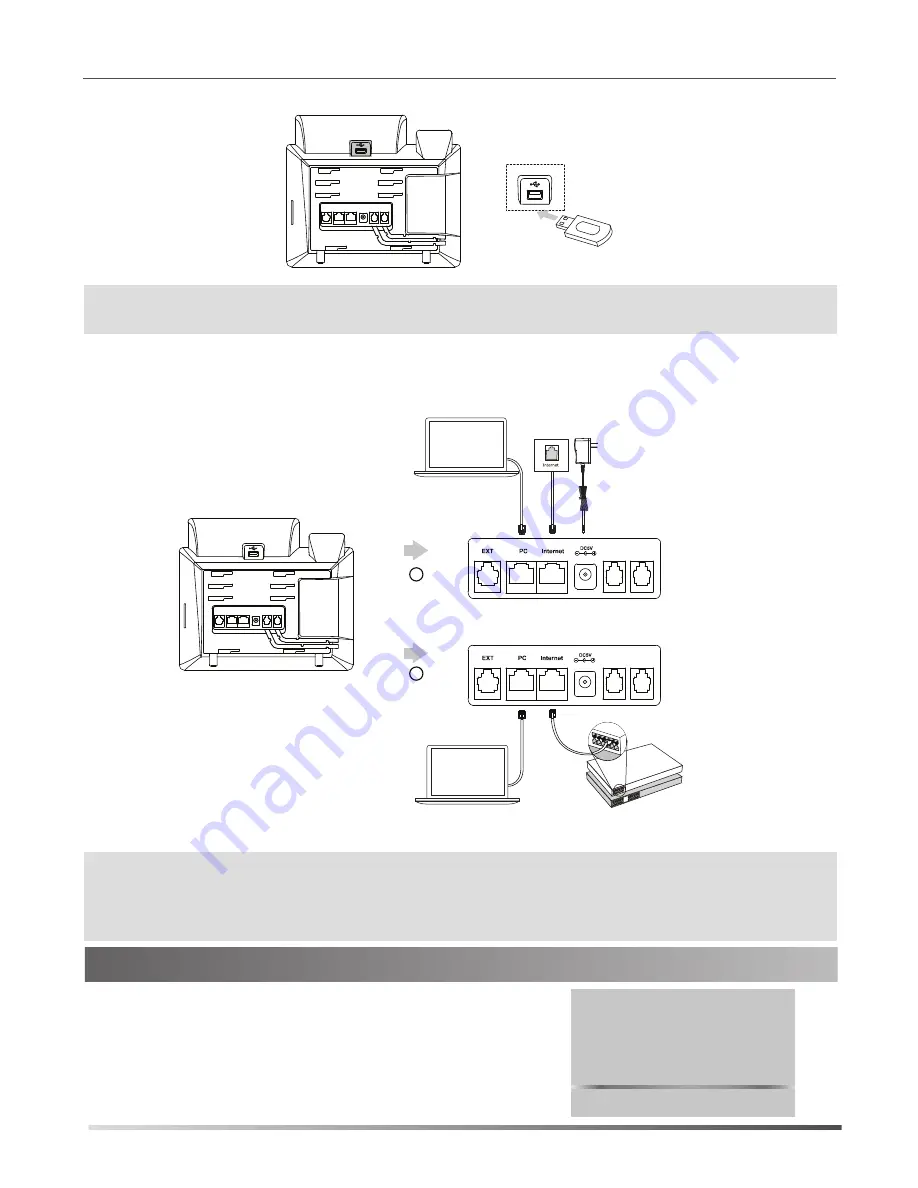
3
3. Connect optional USB Adapter if supplied:
4. Connect the network and power, as shown below:
There are two options for network and power connections. Your system administrator will advise you which one
to use.
After the IP phone is connected to the network and supplied
with power, it automatically begins a process of initializing
on the network and downloading it’s configuration information.
Contact your system administrator if the phone fails to register
with the IP phone system.
Welcome
Initializing... Please wait
Startup
Note:
The IP phone should be used with ZULTYS original power adapter (5V/2A) only. The use of a third-party
power adapter may cause damage to the phone. If you are connecting a PC to your phone, we
recommend that you use the Ethernet cable provided by ZULTYS.
If inline power (PoE) is provided, you do not need to connect the power adapter. Make sure the switch
is PoE-compliant per the IEEE 802.3af standard.
Note:
The USB port can be used to connect a Bluetooth USB dongle or Wi-Fi USB dongle. The Bluetooth USB
dongle and Wi-Fi USB dongle are optional and purchased separately.
PoE Switch
A
AC Power Option
PC Connection
(Optional)
Power Adapter
(DC 5V)
B
PoE ( Power over
Ethernet ) Option
PC Connection
(Optional)
IEEE 802.3af compliant
PC
PC








