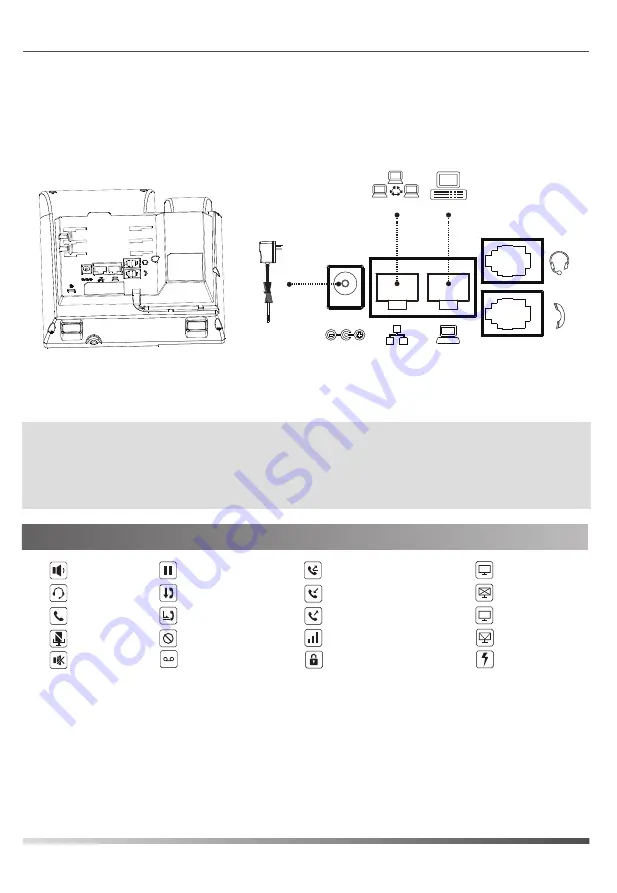
3
Screen Icons
3. Connect the network and power as shown below:
Note:
The IP phone should only be used with a ZULTYS 5V DC power adapter. The use of a third-party power
adapter may cause damage to the phone. If you are connecting a PC to the Network port of the phone,
it is recommended that you use the Ethernet cable provided with the phone.
If inline power (PoE) is provided, you do not need to connect a power adapter. Make sure the switch
is PoE-compliant per the IEEE 802.3af standard.
Power Adapter
(DC 5V)
The phone may be powered using the optional ZULTYS 5V DC power adapter or via Power over Ethernet (PoE).
Your system administrator will advise which method to use.
PC (Optional)
Network
In hands-free mode
In headset mode
In handset mode
Mute activated
Ringer off
Call is on hold
Network Quality Indicator
Received call(s)
Dialed call(s)
Network connected
Network disconnected
Call Forward activated
VLAN activated
Do not disturb activated
New VM Messages
Auto-answering activated
No IP address
!
Missed call(s)
Keypad locked
Network storm


























