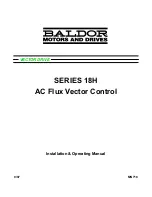Ident
ific
at
ion:
M
D
-AL
-GI
-00
R
ev
.
1.
1
of
15
/03
/202
1
-
Appl
ic
at
ion:
G
ID
Reg. Pile IT12110P00002965 -
Share Capital € 100,000.00 fully paid up
AR Company Reg. no. 03225010481 - REA AR no. 94189
ISO 9001 Certified Company - Certificate no. 9151 - CNS0 - IT-17778
Zucchetti Centro Sistemi S.p.A. - Green Innovation Division
Via Lungarno, 248 - 52028 Terranuova Bracciolini - Arezzo, Italy
tel. +39 055 91971 - fax. +39 055 9197515
[email protected] - [email protected]
–
www.zcsazzurro.com
Grid-connected inverter
3PH 10KTL-15KTL-V2
User Manual