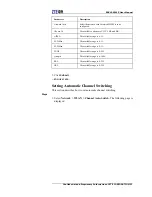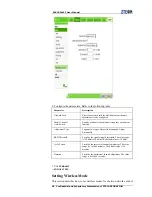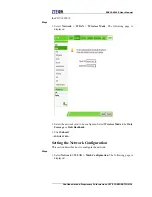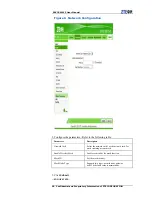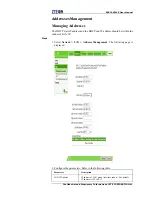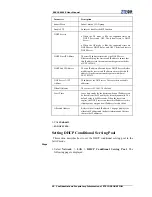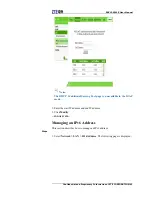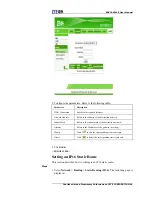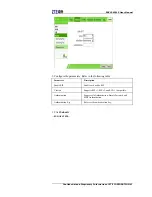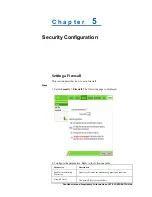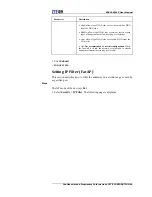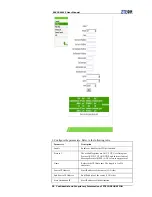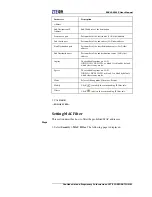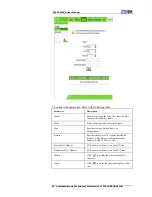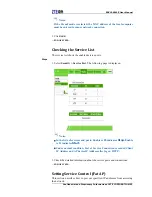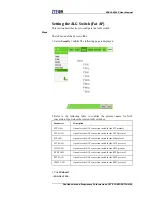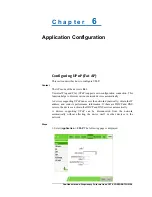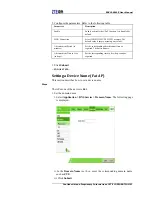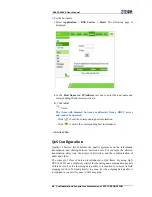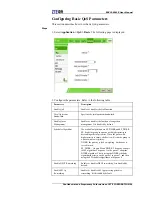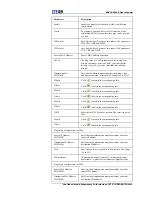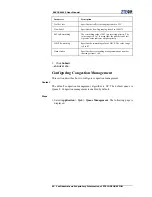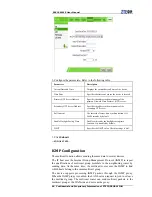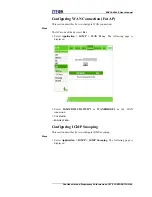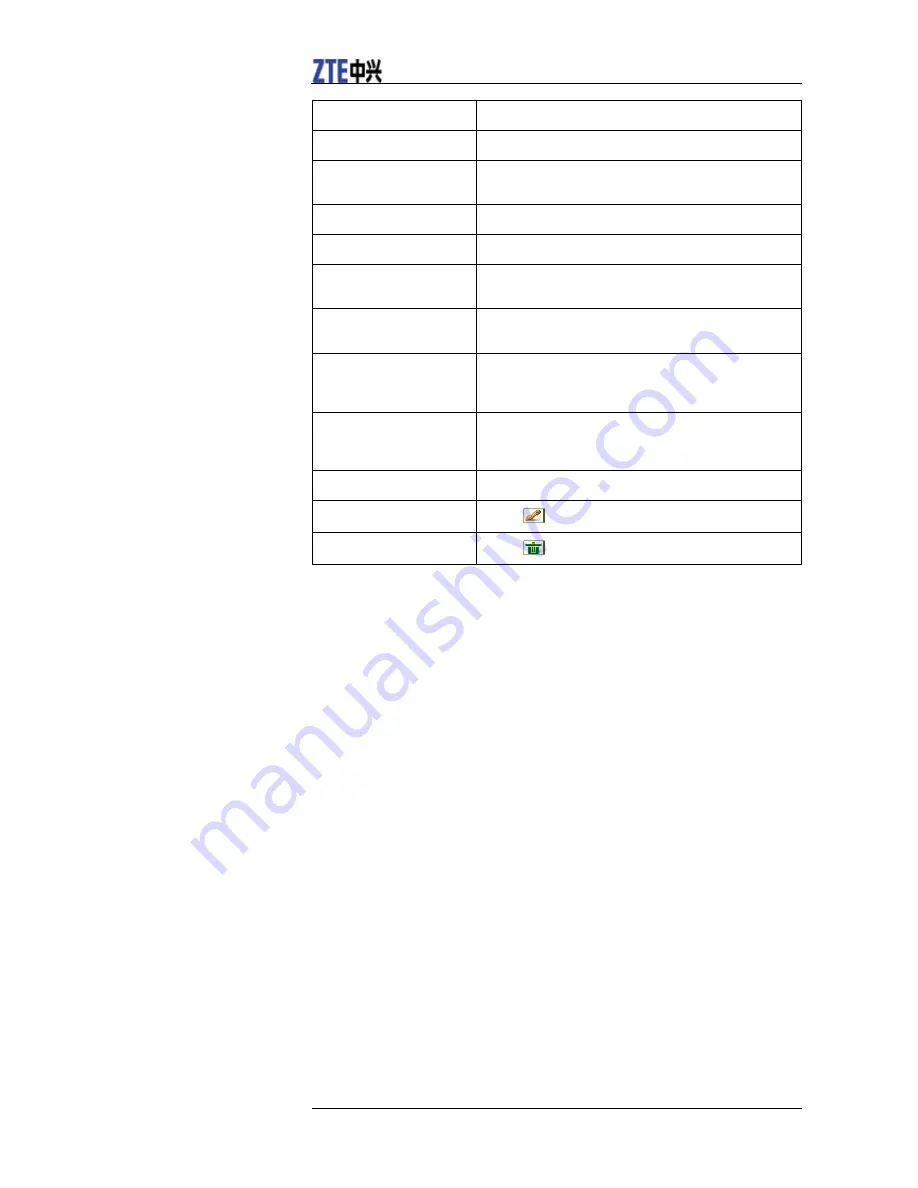
ZXV10 W615 User Manual
Confidential and Proprietary Information of ZTE CORPORATION 51
Parameter Description
Address
End Destination IP
Address
End IP address of the destination.
Start source port
Port number of the start source (LAN side) address.
End source port
Port number of the end source (LAN side) address.
Start Destination port
Port number of the start destination source (LAN side)
address.
End Destination port
Port number of the end destination source (LAN side)
address.
Ingress
The availbable options are LAN,
IGD.WD1.WCD1.WCIP1, or blank. It is blank by default,
which refers to any mode.
Egress
The availbable options are LAN,
IGD.WD1.WCD1.WCIP1 or blank. It is blank by default,
which refers to any mode.
Mode
Select a filtering mode: Discard or Permit.
Modify
Click
to modify the corresponding IP filter rule.
Delete
Click
to delete the corresponding IP filter rule.
3. Click
Add
.
—END
OF
STEPS—
Setting
MAC
Filter
This section describes how to filter the prohibited MAC addresses.
Steps
1. Select
Security > MAC Filter
. The following page is displayed.