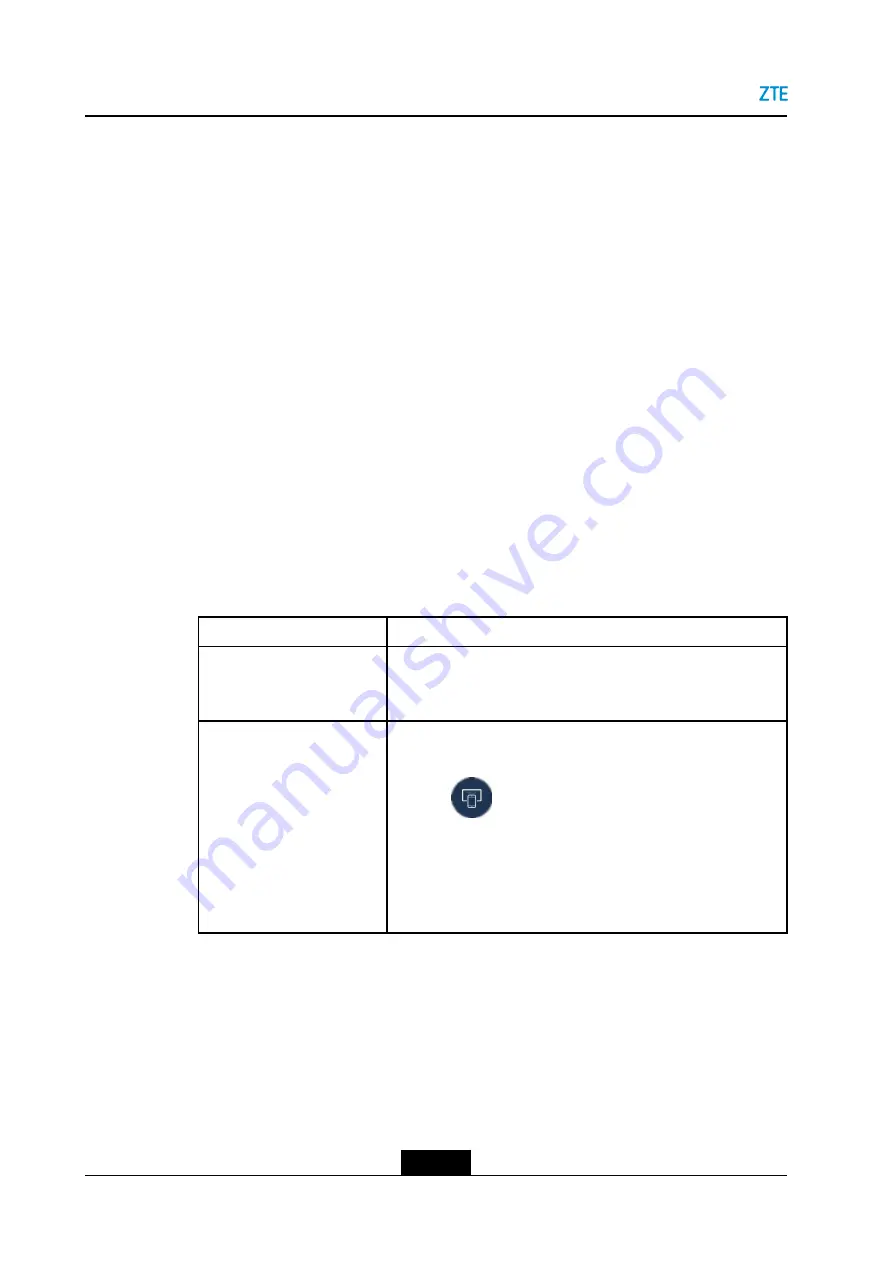
ZXV10 ET312 User Guide
5.6 Sharing a Remote Screen via Dual Streaming
In a conference, you can display a video source (for example, PC) on the screens of other
terminals via dual streaming.
Prerequisite
l
The terminal is engaged in a conference.
l
The default video source is already set. For how to set the default video source, refer
to
4.2.2 Setting the Video Source
.
Context
The ZXV10 ET312 supports a standard dual-streaming function. In other words, it can
send two streams: primary video and secondary video. If two streams are successfully
sent, a remote terminal can view both the primary video and the secondary video.
l
The primary video comes from the screen captured by a camera.
l
The secondary video comes from an
device (for example, PC).
Steps
1.
Connect an
video source device (for example, PC) to the
HDMI IN
of a terminal.
2.
Send dual stream in either of the following ways.
To...
Do...
Send dual streams by
pressing keys on the remote
control
Press the
Content
key. Click
Send
in the dialog box that is
displayed, and press the
OK
key.
Send dual streams in the
conference control window
a.
Press any
Direction
key on the remote control to open the
Conference Control
window, see
.
b.
Click
, and then press
OK
on the remote control.
c.
Select the desired device, and then press
OK
on the remote
control.
d.
Click
Send Dual Video
, and then press
OK
on the remote
control.
5-10
SJ-20190419092037-001|2019-04-08 (R1.0)
ZTE Proprietary and Confidential






























