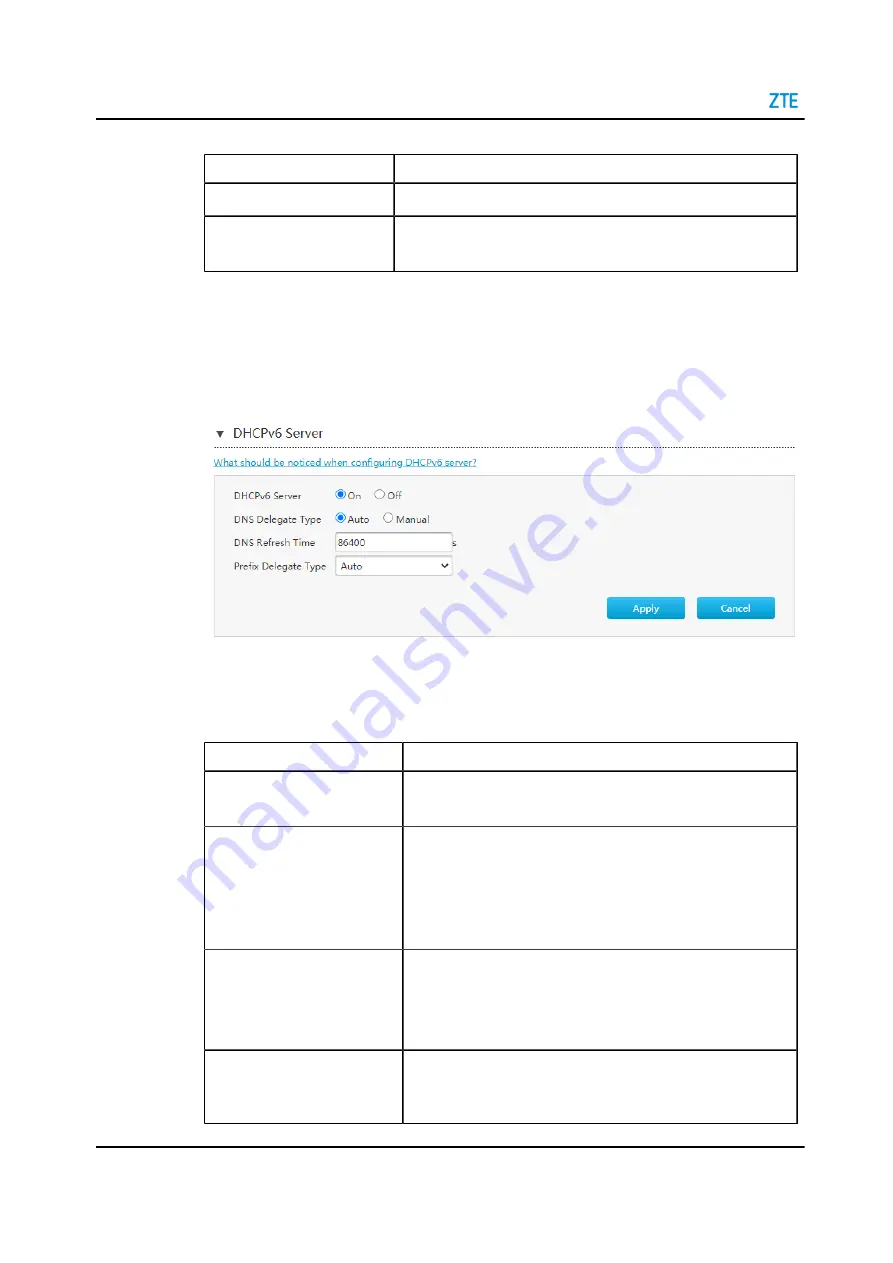
ZXHN H1600 Maintenance Management Guide
Table 6-9 Parameter Descriptions for the Static Prefix
Parameter
Description
Name
The name of the prefix.
Prefix
IPv6 address and prefix length. Only a GUA prefix is supported.
Prefix length: 64.
3. Click
Apply
button to apply the changes.
Configure the DHCPv6 Server
1. Click
DHCPv6 Server
to the configuration page, see
Figure 6-14 DHCPv6 Server Page
2. Configure the DHCPv6 server parameters.
lists the DHCPv6 server parameters.
Table 6-10 Parameter Descriptions for the DHCPv6 Server
Parameter
Description
DHCPv6 Server
Select
On
to let the device work as a DHCP server and assign
IP addresses to the client PCs or wireless devices.
DNS Delegate Type
DNS Delegate Type:
Auto: One DNS selected automatically from all the available
DNS will be delegated.
Manual: One or more DNSs selected manually from all the
DNSs configured before will be delegated.
DNS Refresh Time
The time during which the client PCs use the IP addresses as-
signed by the DHCP server.
After the lease time expires, the private IP address will be avail-
able for assigning to other network devices.
Prefix Delegate Type
Option:
Auto: One prefix selected automatically from all the available
prefixes will be delegated.
6-12
SJ-20200218145027-006 | 2021-03-04(R1.0)






























