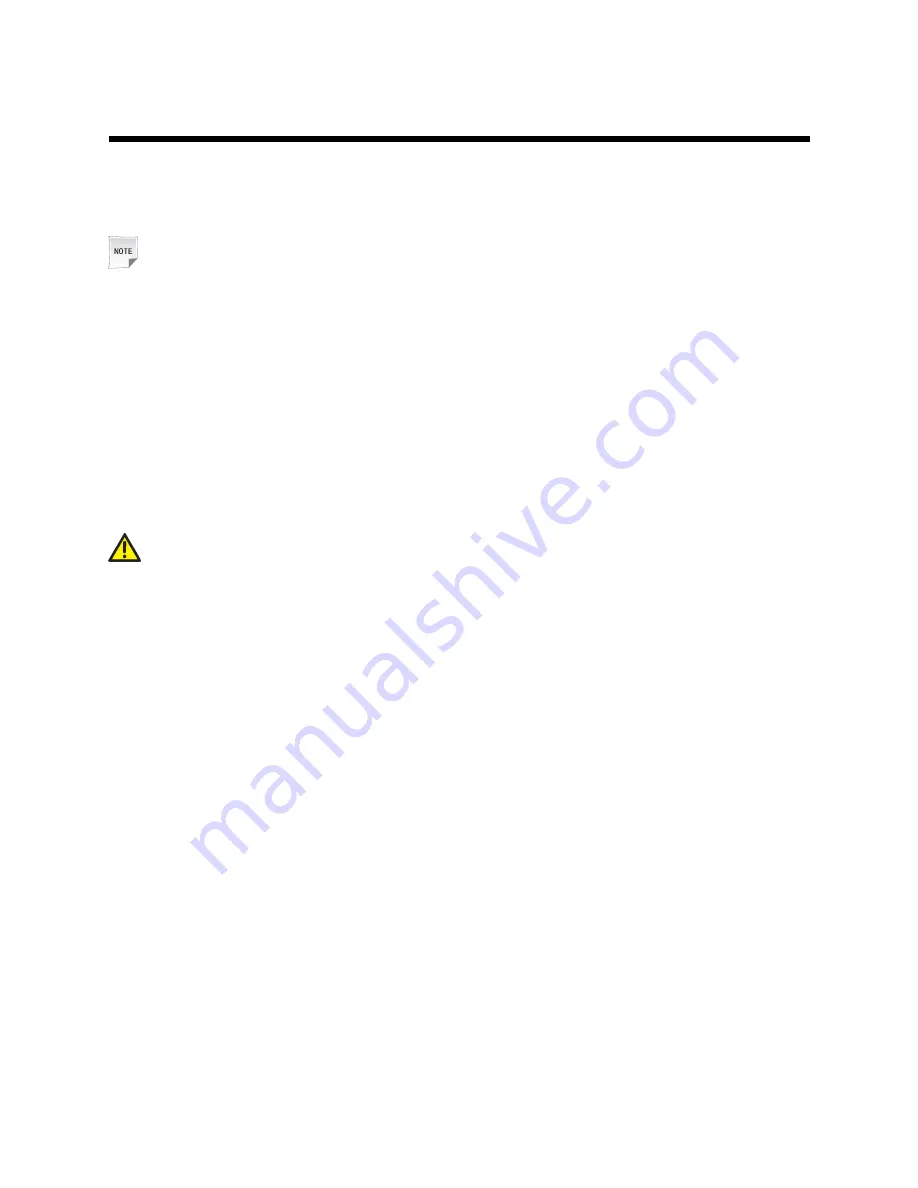
4
Turning
Turning
Turning On/Off
On/Off
On/Off the
the
the Cloud
Cloud
Cloud Terminal
Terminal
Terminal
Turning On the Cloud Terminal
You can turn on the cloud terminal by pressing the power on/off button on the front panel of the
cloud terminal.
Note:
During the operation of the cloud terminal, the power indicator is blue and steady.
Turning Off the Cloud Terminal
You can forcibly turn off the cloud terminal by pressing and holding down the power on/off button
on the front panel of the cloud terminal. In addition, perform the following steps to shut down
the cloud terminal:
1.
From the main menu on the cloud desktop, select
Shut down
. A shutdown dialog box is
displayed.
2.
Click the
Shut down
button. A confirmation dialog box is displayed on the cloud desktop.
3.
Click
OK
.
Caution!
When turning off the cloud terminal, perform a complete shutdown (by the user interface or a
light press on the power on/off button). Do not turn off the cloud terminal by disconnecting the
AC/DC power cord or turning off the power switch.
7
















