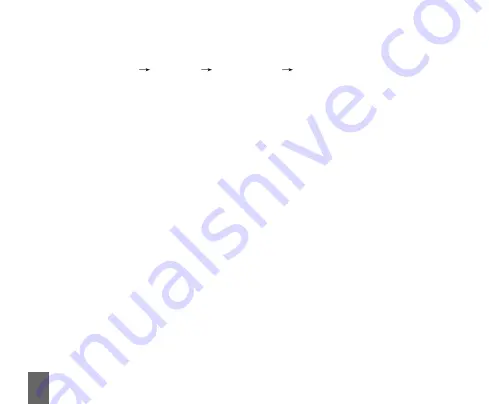
32
Basic Operations
3.2.2 Set Any Key Answer
z
Select
Menu
Settings
Call Setting
One-Touch
.
z
Select
On/Off
, and press
OK key/Left select key
.
An incoming call can be answered by pressing any key except
End key
,
Left /Right Select key
.
3.2.3 Incoming Call Silence
z
For an incoming call, press
Right Select key
to make the ringer tone in
silent (
Mute
).
z
This function silences the current incoming call only. The phone will
ring normally for next incoming call.
3.3 In Conversation
3.3.1 Silence in Conversation
During conversation, you can select
Option
(
Names
,
Messages
or
Record
)
or
Mute
displayed. Select
Mute
to let the other party temporarily not hear
your voice. Select
Unmute
back to normal. You can also enter
Names
,
Mes-
sages
or
Record
during a conversation.






























