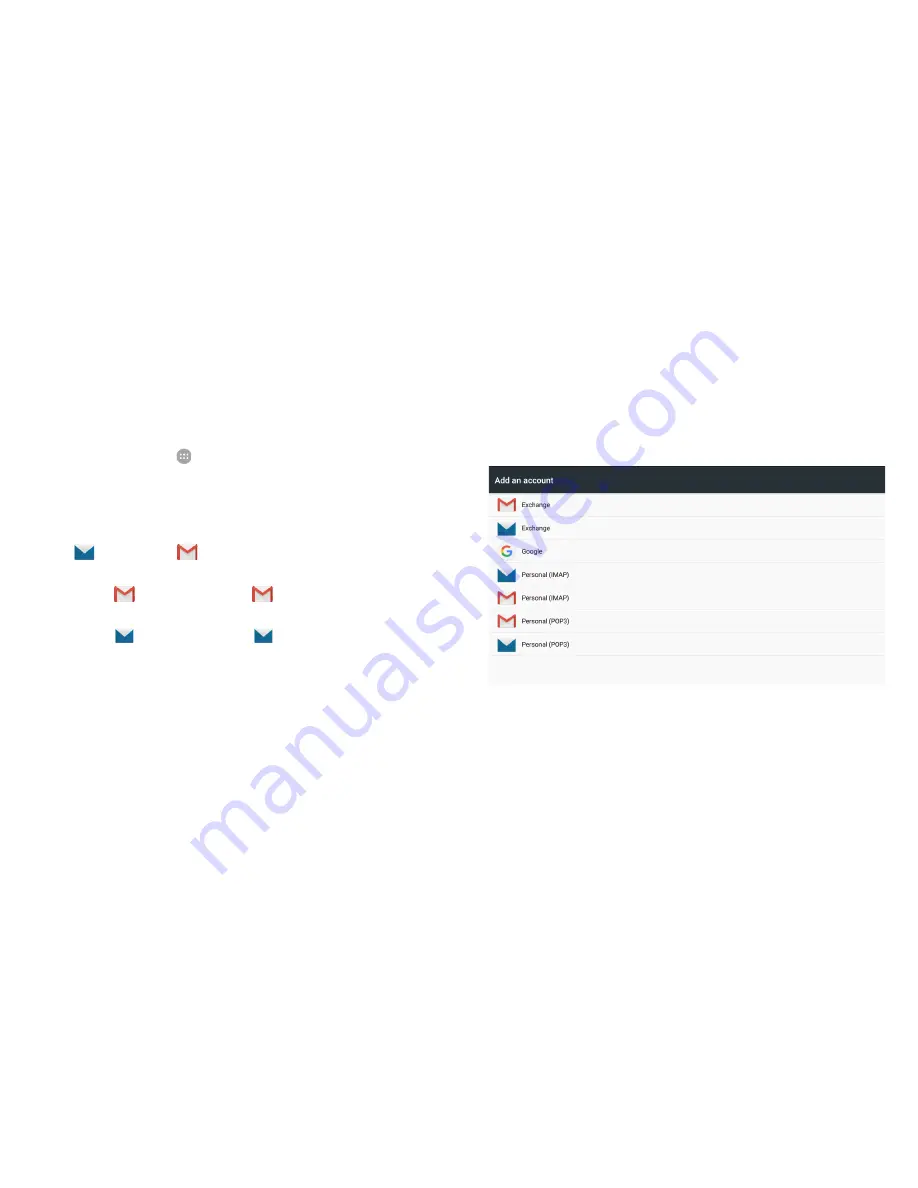
10
Setting Up Email Accounts
You can receive email messages from your Google accounts, your IMAP/POP3
email accounts, and your company’s Exchange ActiveSync account.
1.
Touch the
Home
key
>
> Settings > Accounts > Add account
.
2.
Select the type of the email account.
To receive your Gmail messages, touch
.
To receive emails from your Exchange ActiveSync account, touch
Exchange
or
Exchange
.
To receive emails from your IMAP/POP3 accounts with the Gmail app,
touch
Personal (IMAP)
or
Personal (POP3)
.
To receive emails from your IMAP/POP3 accounts with the Email app,
touch
Personal (IMAP)
or
Personal (POP3)
.
3.
Follow the onscreen steps to enter the username, password, and other
information about the account. You may also need to obtain some
information from IT support or your system administrator.
Summary of Contents for ZPad 8
Page 1: ...Quick Start Guide U S Cellular Customer Service 1 888 944 9400 ...
Page 2: ......
Page 19: ......
Page 20: ......






































