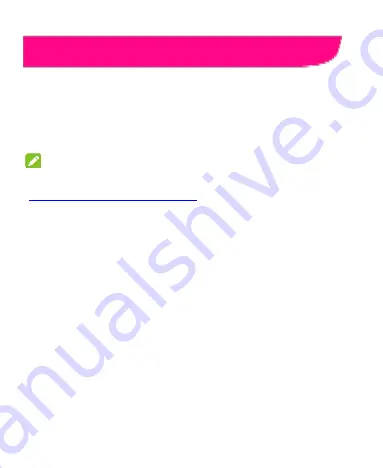
138
Upgrading the Phone Software
There are several ways to upgrade your phone software:
1. Use the online upgrade tool for mobile terminal products.
2. Use the one-press upgrade package offered by your mobile
service provider.
3. Use the upgrade package on your microSDHC card.
NOTE:
Visit the ZTE official handset service support website
(
http://www.ztedevice.com/support
) and click your country or
region to learn more about the above upgrade methods, as well
as which phones and methods are supported.






























