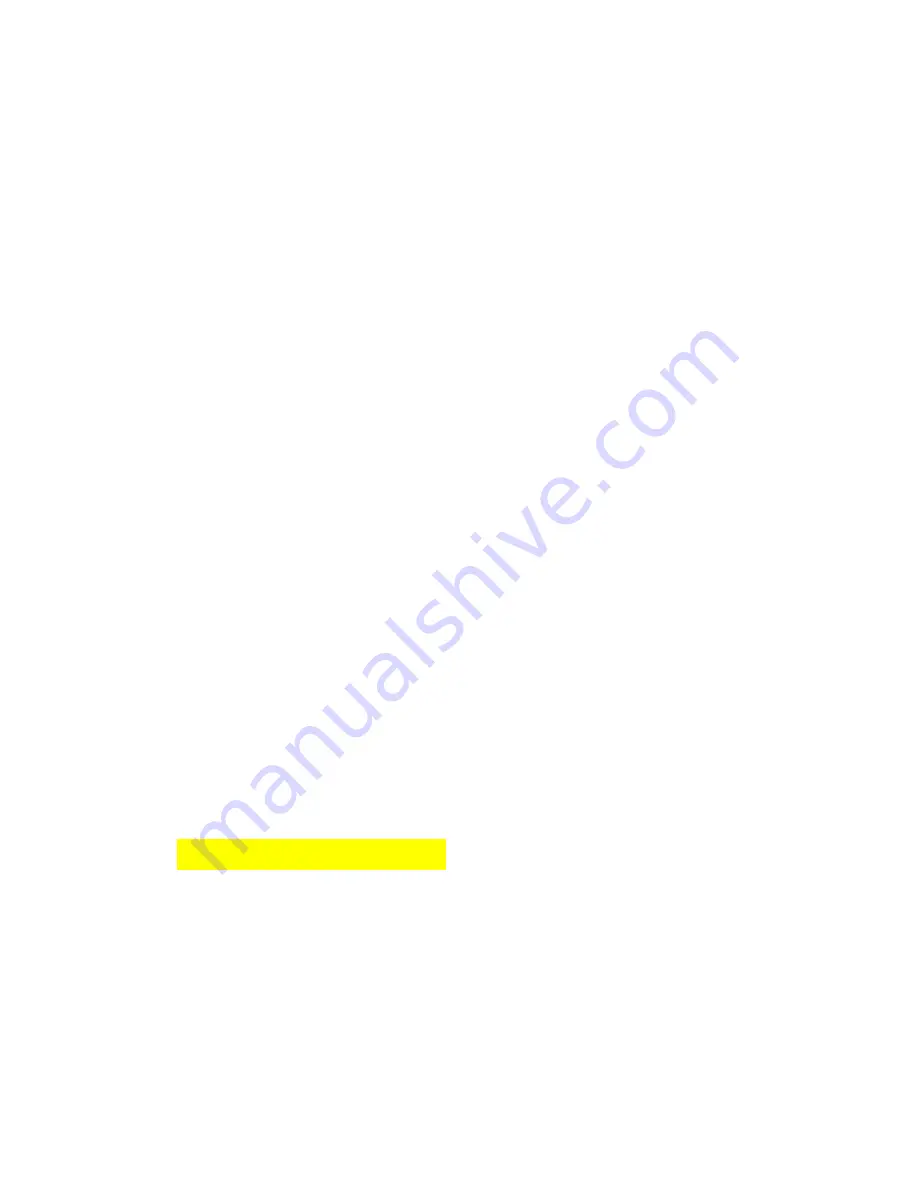
27
device at least 10 mm away from your body to
ensure RF exposure level compliant or lower to
the reported level. To support body-worn
operation, choose the belt clips or holsters, which
do not contain metallic components, to maintain a
separation of 10 mm between this device and
your body.
RF exposure compliance with any body-worn
accessory, which contains metal, was not tested
and certified, and use such body-worn accessory
should be avoided.
Hearing Aid Compatibility (HAC)
regulations for Mobile phones
In 2003, the FCC adopted rules to make digital
wireless telephones compatible with hearing aids
and cochlear implants. Although analog wireless
phones do not usually cause interference with
hearing aids or cochlear implants, digital wireless
phones
sometimes
do
because
of
electromagnetic energy emitted by the phone's
antenna, backlight, or other components. Your
phone is compliant with FCC HAC regulations
(ANSI C63.19- 2011). While some wireless
phones are used near some hearing devices
(hearing aids and cochlear implants), users may
detect a buzzing, humming, or whining noise.
Some hearing devices are more immune than
others to this interference noise and phones also
vary in the amount of interference they generate.
The wireless telephone industry has developed a



































