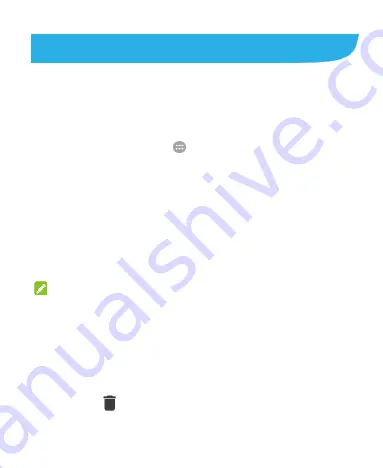
13
Customizing Home Screens
You can customize your home screens by adding application
shortcuts, folders, widgets, and more.
Adding Shortcuts and Widgets
1. Touch the
Home
key
>
.
- or -
To add widgets, touch and hold an empty area of the home
screen and select
Widgets
.
2. Slide to browse the available applications or widgets.
3. Touch and hold a widget or an application icon and drag it to
the home screen. If necessary, drag the shortcut to the left or
right to select other home screen panels.
NOTE:
While holding the item, you can drag it to the right edge of the
screen to create a new home screen panel and put the item on it.
Removing Shortcuts or Widgets
1. Touch and hold a widget or shortcut on the home screen.
2. Drag it to
(Remove)
to remove it.
Summary of Contents for Z986DL
Page 1: ...1 Z986DL Quick Start Guide ...
Page 5: ...5 Getting to Know Your Phone ...
Page 12: ...12 ...
Page 24: ...24 ...
Page 33: ...33 ...




























