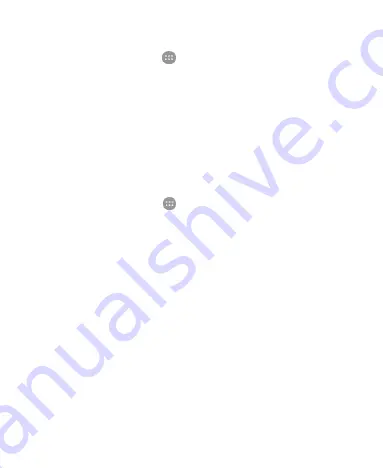
28
vibration or silent mode.
Touch the
Home
key
>
> Settings > Sound > Do not
disturb
, touch
Do not disturb
and select
Always
. Touch
Disturb rules
and select
Total
silence
or
Alarms
only
to
switch the phone to silent mode.
Using Do Not Disturb Mode
You can limit interruptions with Do not disturb mode. This mode
silences your phone so that it doesn’t make sounds or vibrate
when you don’t want it to.
To turn on Do not disturb mode:
1. Touch the
Home
key
>
> Settings > Sound > Do not
disturb > Do not disturb
.
2. Touch
Always
or
Scheduled
as you need.
Touch
Always
to turn on the Do not disturb feature
immediately, which keeps on until you turn it off.
Touch
Scheduled
to if you want the feature turned on and
off automatically during specific periods.
3. If you select
Scheduled
, touch
Days
,
Start time
, and
End
time
to specify the periods during which Do not disturb is on.
4. Touch
Disturb rules
and select
Priority only
,
Alarms only
,
or
Total silence
depending on whether you want to allow
exceptions. You can customize the exceptions when
Priority
only
is selected.
To set exceptions for Do not disturb mode:
You can set reminders, certain calls and messages as exceptions
when Do not disturb mode is on and
Priority only
is selected as
Summary of Contents for Z983
Page 1: ...1 Z983 User Manual ...
Page 35: ...35 registered or not to answer incoming calls ...
Page 74: ...74 3 Edit the VPN settings you want 4 Touch SAVE ...
Page 95: ...95 3 Touch Unlink UNLINK ...
Page 111: ...111 To create a calendar account touch Settings to create a corporate or Google account ...






























