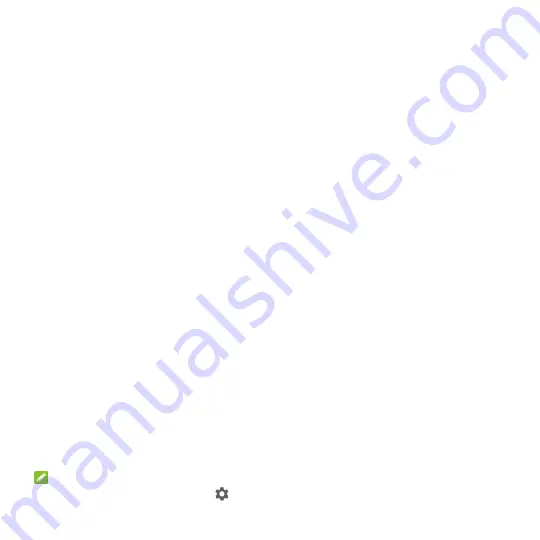
27
Slide down with one finger to expand certain notifications.
To remove a notification, swipe it left or right.
To remove all notifications, touch
CLEAR ALL
below all the notifications.
To manage notifications you have received, touch and hold a notification to identify the
application that created it. Choose
MORE SETTINGS
or
DONE
when it promotes.
Use Quick Settings
The Quick Settings make it convenient to view or change the most common settings for your
phone.
Open the notification panel and drag the panel downwards to find the following Quick Settings on
the screen.
Bluetooth:
Touch to turn on or off Bluetooth.
Wi-Fi:
Touch to turn on or off Wi-Fi. To open Wi-Fi settings, touch the Wi-Fi network name.
Data:
Touch to enable or disable data access over the mobile network.
Location:
Touch to turn location services on or off.
Airplane mode:
Touch to turn on or off airplane mode.
Flashlight:
Touch to turn on or off the flashlight.
Sync:
Touch to enable or disable the sync feature.
Do not disturb
:
Touch to set
Do not disturb
mode.
Auto-rotate/Portrait:
Touch to turn on or off the auto-rotate screen feature.
Hotspot:
Touch to enable or disable the mobile hotspot feature to create a portable Wi-Fi
hotspot.
Battery Saver:
Touch to enable battery saver to reduce performance and background data.
Sound/ Vibrate /Silent:
Touch to set the phone in various modes.
Wi-Fi Calling:
Touch to enable or disable the phone make and receive voice call over Wi-Fi
when your phone is connected the Wi-Fi network.
Brightness:
Drag the brightness slider to adjust the screen brightness. Touch
AUTO
to
enable auto-adjustment of the brightness.
NOTE:
In the Quick Settings screen, touch
at the top to get to the
Settings
menu.






























