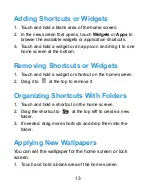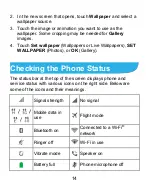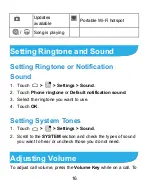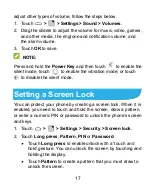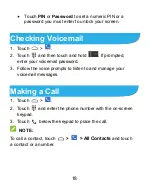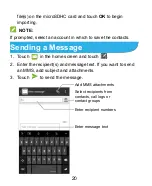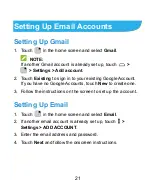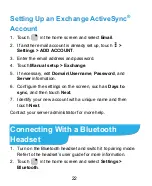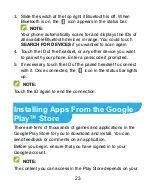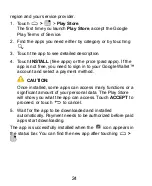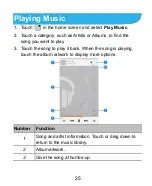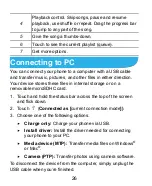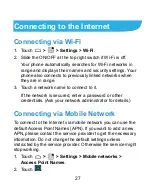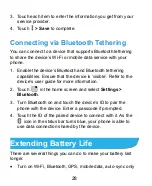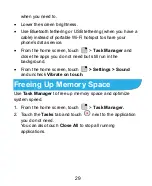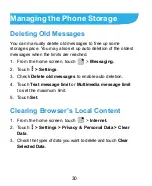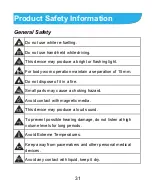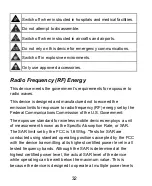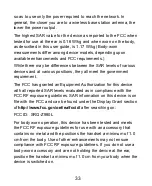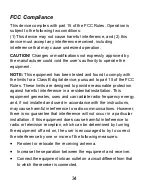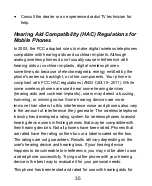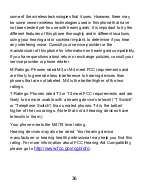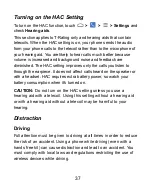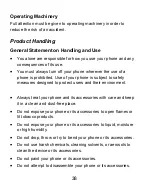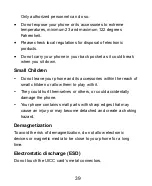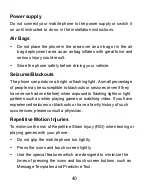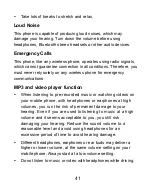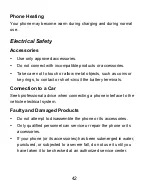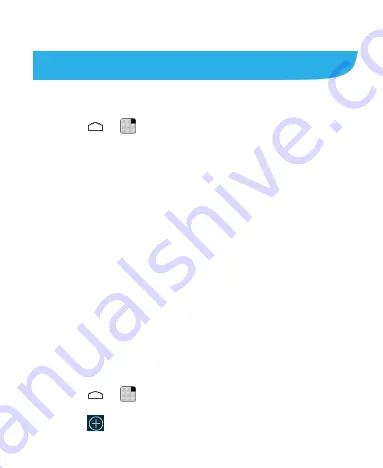
27
Connecting to the Internet
Connecting via Wi-Fi
1. Touch
>
> Settings > Wi-Fi
.
2. Slide the ON/OFF at the top right switch if Wi-Fi is off.
Your phone automatically searches for Wi-Fi networks in
range and displays their names and security settings. Your
phone also connects to previously linked networks when
they are in range.
3. Touch a network name to connect to it.
If the network is secured, enter a password or other
credentials. (Ask your network administrator for details.)
Connecting via Mobile Network
To connect to the Internet via mobile network you can use the
default Access Point Names (APN). If you want to add a new
APN, please contact the service provider to get the necessary
information. Do not change the default settings unless
instructed by the service provider. Otherwise the service might
stop working.
1. Touch
>
> Settings > Mobile networks >
Access Point Names
.
2. Touch
.