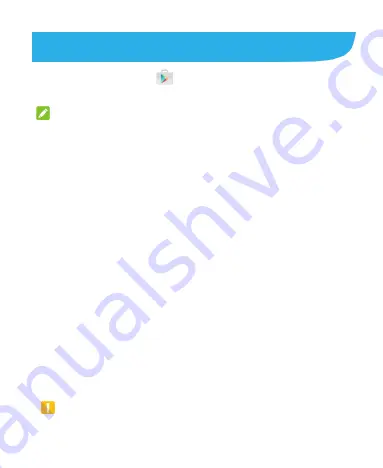
119
Google Play™ Store
Touch the
Home
key
>
. You can buy or rent music, books,
movies, apps, and download them to your phone.
NOTE:
The content you can access in Google Play Store depends on
your region and your service provider.
Browsing and Searching for Apps
You can browse apps by category. Touch a top-level category,
such as
GAMES
and touch the app from any subcategory.
You can also search for apps using an app’s name or
description, or the developer’s name. Just touch the search box
at the top and enter the search terms.
Downloading and Installing Apps
When you find the app you are interested in through browsing
or searching, touch it to open its details screen, where more
information about the app is displayed.
1. Touch
INSTALL
(free apps) or the price (paid apps). If the
app is not free, you need to sign in to your Google Wallet™
account and select a payment method.
CAUTION:
Once installed, some apps can access many functions or a
Summary of Contents for Z971
Page 1: ...1 Z971 User Guide ...
















































