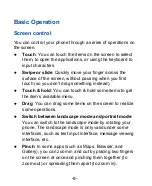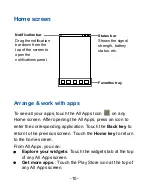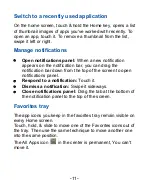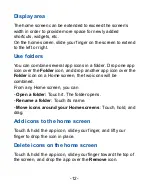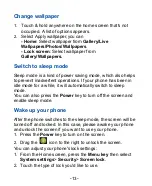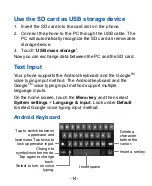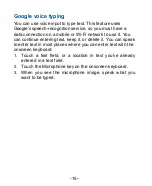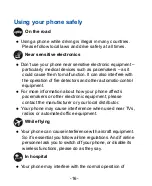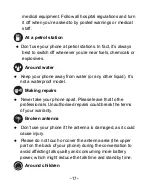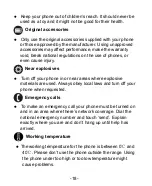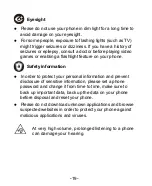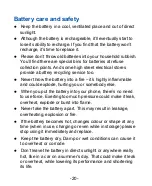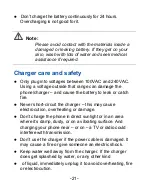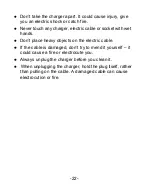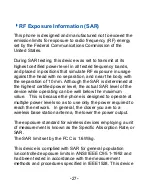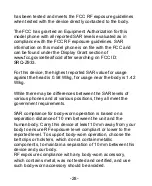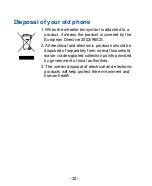
-23-
第
23
页
Care and maintenance
Your phone is a delicate device. The following advice will
help you to keep it looking good and performing well…
Use a soft dry cloth to clean your phone, battery and
charger. Don’t use liquids such as alcohol, dilution agents
or benzene.
From time-to-time, clean the socket where the charger
cable connects to the phone. Dust tends to gather there.
This will ensure a really good connection.
Don’t use needles, pen points or other sharp objects on the
keypad or screen.
Don’t use your phone with wet hands – it could injure you
and damage the phone.
Don’t use your phone in dusty or dirty environment.
Keep your phone away from extremes of heat
– like
radiators or ovens. It may explode if it gets too hot.
If your phone gets wet and the colour of the label on it
changes, the warranty will be void, even if the warranty
period hasn’t expired.
If there’s anything wrong with the phone, battery, charger,
or any accessory, please send them to your nearest
service centre for inspection.