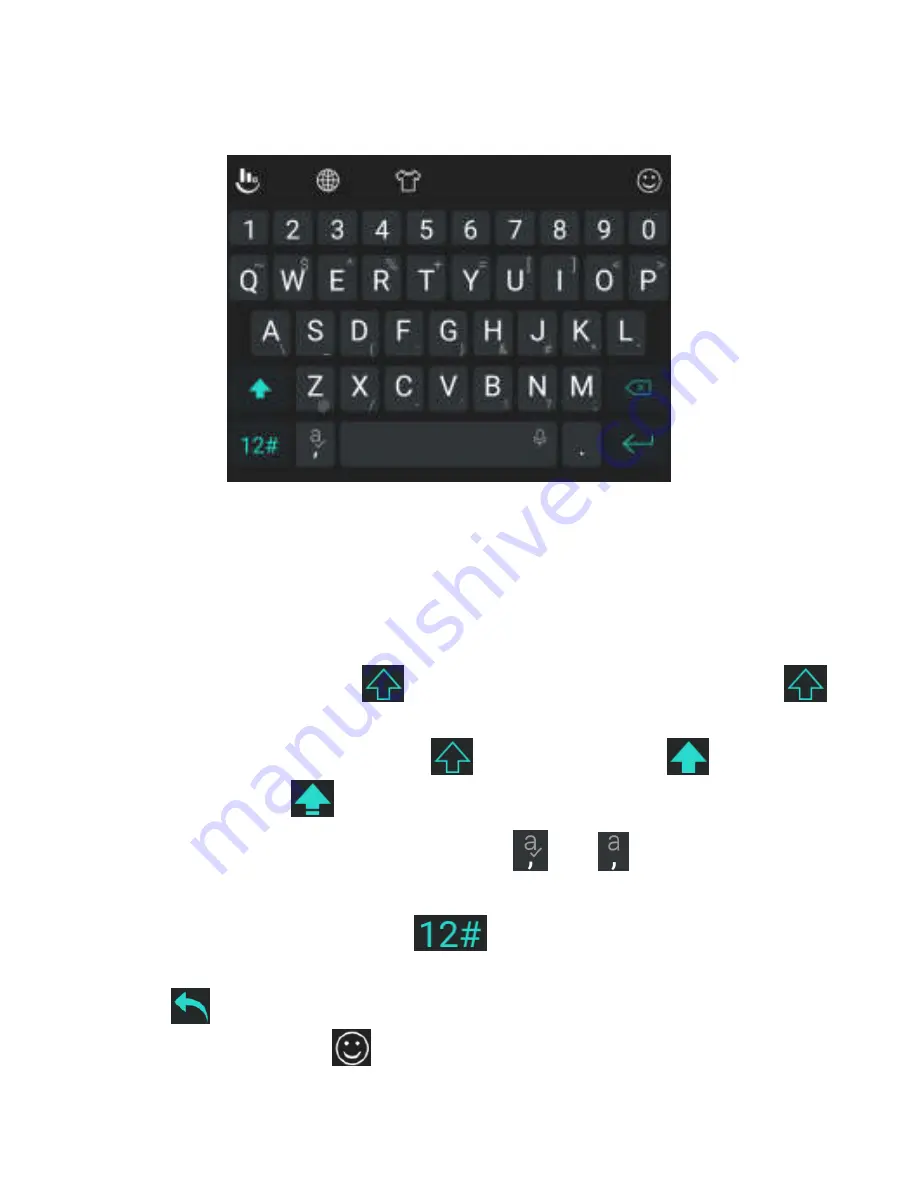
46
The Full Layout
The FULL layout offers an input experience similar to a computer
keyboard.
The alphabetic keys:
Touch the keys to enter letters. Touch
and hold a key and slide if necessary to choose more
characters.
The shift key:
Touch
to use uppercase. Double-tap
to lock uppercase. This key also changes to indicate the
current case you are using:
for lowercase,
for
uppercase, and
when locked in uppercase.
Word prediction
: Touch and hold
or
and touch the
prediction switch to turn off or on prediction.
Pre-defined texts
: Touch
to enter digits, symbols, and
other texts. You can touch the arrow keys to turn pages, or
touch
to go back to the alphabetic keys. Slide up on the
space key or touch
to enter Emoji and emoticons.






























