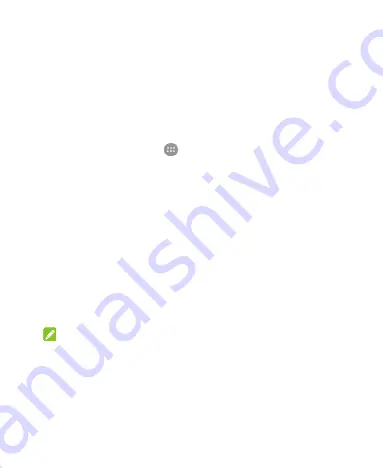
32
Protecting Your Phone With Screen
Locks
You can protect your phone by creating a screen lock. When it is
enabled, you need to touch and hold on the screen, draw a
pattern or enter a numeric PIN or password to unlock the phone’s
screen and keys.
1. Touch the
Home
key
>
> Settings > Security > Screen
lock
.
2. Touch
None
,
Long press
,
Pattern
,
PIN
or
Password
.
Touch
None
to disable the screen lock.
Touch
Long press
to enable screen lock and allow
unlock with a ‘touch and hold’ gesture. You can unlock the
screen by touching and holding on the blank area of the
screen.
Touch
Pattern
to create a pattern you must draw to
unlock the screen.
Touch
PIN
or
Password
to set a numeric PIN or a
password that you must enter to unlock your screen.
NOTE:
You can also choose to protect your phone before it starts up
by requiring your unlock pattern, PIN or password. This helps
you to protect data in case your phone is lost or stolen.
3. For Pattern, PIN, or Password, select how you want
notifications and their contents to show when the phone is
locked.






























