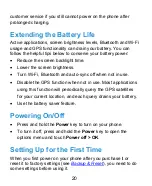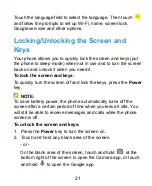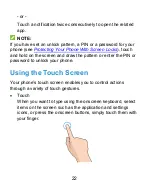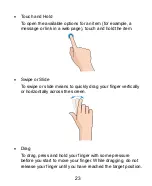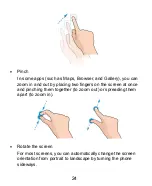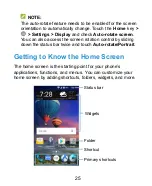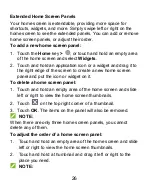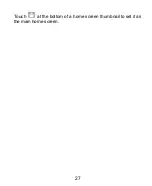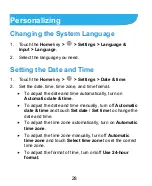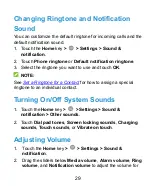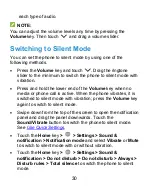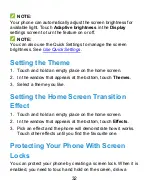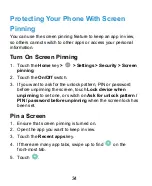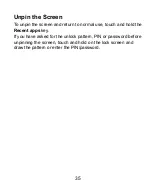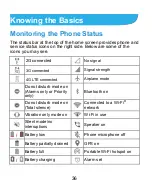34
Protecting Your Phone With Screen
Pinning
You can use the screen pinning feature to keep an app in view,
so others cannot switch to other apps or access your personal
information.
Turn On Screen Pinning
1. Touch the
Home
key
>
> Settings > Security > Screen
pinning
.
2. Touch the
On/Off
switch.
3. If you want to ask for the unlock pattern, PIN or password
before unpinning the screen, touch
Lock device when
unpinning
to set one, or switch on
Ask for unlock pattern /
PIN / password before unpinning
when
the screen lock has
been set.
Pin a Screen
1. Ensure that screen pinning is turned on.
2. Open the app you want to keep in view.
3. Touch the
Recent apps
key.
4. If there are many app tabs, swipe up to find
on the
front-most tab.
5. Touch
.