5
Knowing the Basics ............................................... 25
Monitoring the Phone Status ............................................ 25
Managing Notifications ..................................................... 26
Managing Shortcuts and Widgets ..................................... 28
Organizing With Folders ................................................... 29
Rearranging the Primary Icons ......................................... 30
Entering Text .................................................................... 31
Editing Text ...................................................................... 33
Opening and Switching Apps ............................................ 34
Connecting to Networks and Devices .................. 35
Connecting to Mobile Networks ........................................ 35
........................................................ 37
.......................................................... 40
Devices .................................... 41
Connecting to Your Computer via USB ............................. 43
Sharing Your Mobile Data Connection .............................. 45
Connecting to Virtual Private Networks ............................. 48
Phone Calls ............................................................ 50
Placing and Ending Calls ................................................. 50
Answering or Rejecting Calls ............................................ 51
Working With the Call Log ................................................ 52
Calling Your Contacts ....................................................... 53
Checking Voicemail .......................................................... 53
Using Options During a Call ............................................. 54
Managing Multi-party Calls ............................................... 55




















