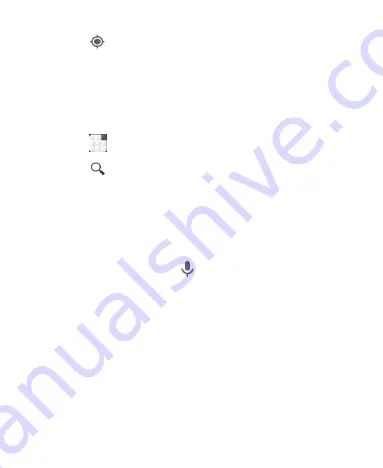
103
2. Touch
at the bottom.
The map centers on a dot and an arrow that indicate your
location and the direction the phone is facing.
Searching for a Location
1. Touch
in the Home Screen and select
Maps
.
2. Touch
.
3. Enter the address or the type of business or establishment
you’re looking for in the search box at the top. If suitable
suggestions appear below the search box, touch one to
search for it.
TIP:
You can also touch
beside the search box to use
voice search.
4. Touch the search icon on the keyboard. Red points indicating
search results appear on the map.
5. Touch a red point to open a card at the bottom with summary
information about the location.
Slide the card up to find more information about the location
as well as options for getting directions and more.






























