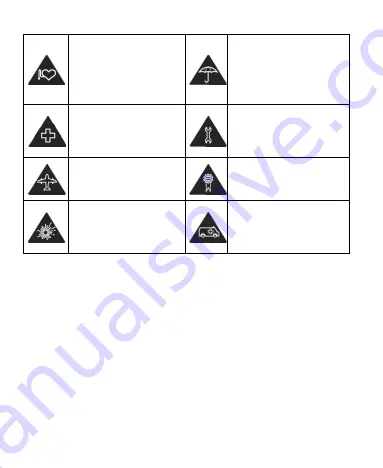
154
Keep away from
pacemakers and other
electronic medical
devices.
Avoid contact with
liquids. Keep your
phone dry.
Turn off when asked to
in hospitals and
medical facilities.
Don’t take your phone
apart.
Turn off when told to in
aircrafts and airports.
Only use approved
accessories.
Turn off when near
explosive materials or
liquids.
Don’t rely on your
phone for emergency
communications.
Radio Frequency (RF) Exposure
This device meets the government’s requirements for exposure
to radio waves.
This device is designed and manufactured not to exceed the
emission limits for exposure to radio frequency (RF) energy set
by the Federal Communications Commission of the U.S.
Government:
The exposure standard for wireless mobile devices employs a
unit of measurement known as the Specific Absorption Rate, or
















































