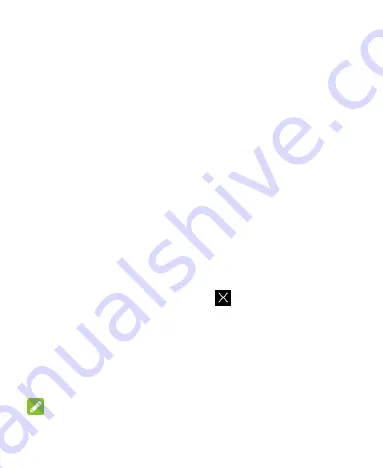
32
Open/Close the Notification Panel
Notifications report the arrival of new messages, calendar
events, and alarms, as well as ongoing events. You can open
the notification panel to view the details of notifications.
To open the notification panel, swipe your finger down from
the top of the screen.
To close the notification panel, swipe your finger up from the
bottom of the screen or touch the
Back Key
.
Respond to or Remove a Notification
In the notification panel, you can respond to a notification or
remove the notifications. The notification panel also supports
expandable notifications that let you perform additional actions
right from the notification itself.
To respond to a notification, just touch it.
To remove a notification, swipe it left or right.
To remove all notifications, touch
in the top right corner.
Touch and hold a notification and then touch
App info
to
identify the application that created it. To turn off notifications
from that application if needed, uncheck
Show notifications
in the App info screen.
Most apps that send notifications, such as Gmail, have
notification settings that you can adjust.
NOTE:
If you turn off notifications for an app, you may miss its important
Summary of Contents for Z755
Page 1: ...1 Z755 Mobile Phone User Manual ...
Page 23: ...23 Status Notifications Favorite Tray Shortcuts Shortcut Widget ...
Page 52: ...52 3 Touch Edit profile and edit the VPN settings you want 4 Touch Save ...
Page 72: ...72 3 Touch to select the contacts you want to remove and then touch 4 Touch OK to confirm ...






























