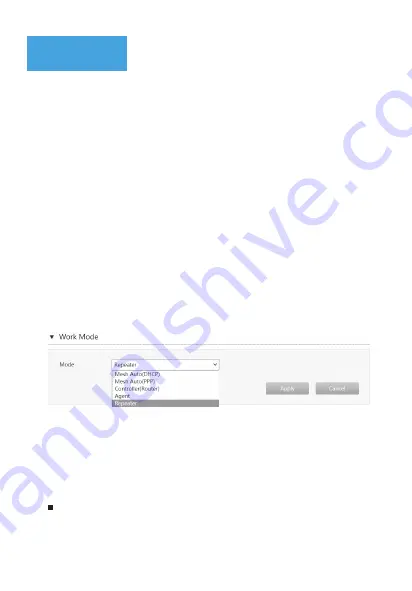
FAQ
How to use the Repeater mode?
Only the Repeater mode(used to extend the Wi-Fi signals of
the existing router or optical modem) needs to be set on the
Web interface. Other modes can be self-adaptive without this
operation.
1. After the device is powered on, use a network cable to
connect the network interface of the computer to the LAN
interface of the device.
2. In the address bar of the browser, enter 192.168.50.1, and
press Enter to open the Web page.
3. Enter the username and password (initial username: admin,
initial password: ZTE_Dipper), and click Login.
4. On the main page of the Z1320, select
Management &
Diagnosis
>
Work Mode
to open the
Work Mode
page.
5. Select
Repeater
from the
Mode
drop-down menu and click
Apply
.
6. Extended Wi-Fi.
Use wired mode to extend Wi-Fi: Connect the LAN
interface of the existing router or optical modem to the
WAN interface of Z1320 with a network cable.
8











