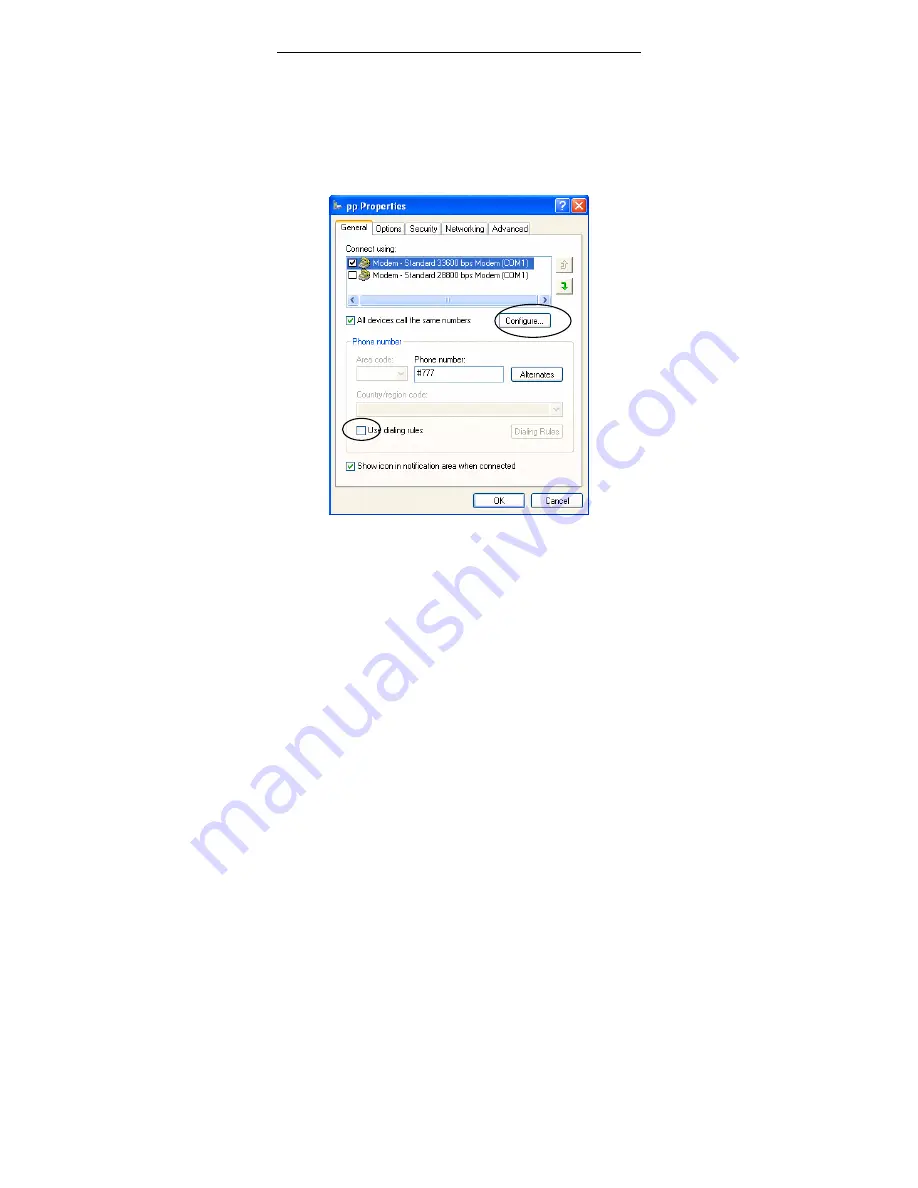
Sharing New Technology with You
54
17.
Click “Next”, and enter the connection name.
18. Click “Next”, and select “Do not create Internet account”.
19.
Click “Next” to finish.
20. Select the newly created connection in “Network Connections”, and right
click “Properties”. Cancel “Use dialing rules”.
21. Click “Configure”, and select the speed as 115200, and cancel “Enable
hardware flow control”.



















