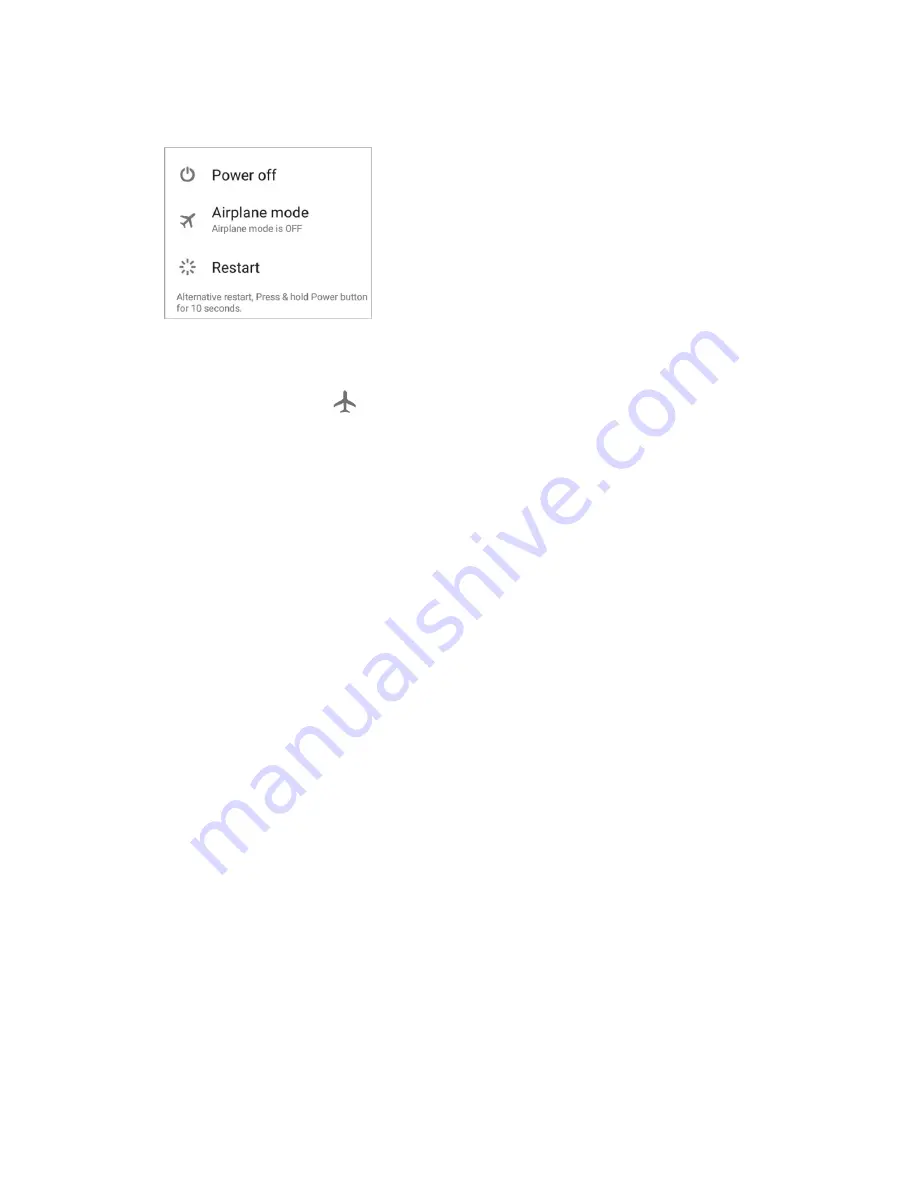
Basic Operations
38
1. Press and hold the
Power/Lock
key to display the device options menu.
2. Tap
Airplane mode
.
Your phone is now in or out of airplane mode. When the phone is in airplane mode, you will see
the airplane mode icon
in the status bar.
Tip
: You can also access airplane mode through the quick settings menu. Pull down the status bar with
two fingers and tap
Airplane mode
.
Enter Text
You can type on your phone using one of the available touchscreen keyboards or Google voice typing.
Touchscreen Keyboards
Your phone offers you a choice of two touchscreen keyboards for entering text. The keyboard appear
automatically onscreen when you tap a text entry field, and they can be used in either portrait or
landscape mode. You can also use the Google voice typing option to enter text using your voice (see
The methods available include:
●
Google keyboard
lets you use a traditional QWERTY setup to enter text. Additional options
expand your ability to enter text faster and more accurately. See
●
TouchPal
lets you use Curve
®
to speed up text input by replacing key-tapping gesture with a
tracing gesture where you move your finger from letter to letter without lifting the finger until you
reach the end of each word. See
Note
: Keyboard layouts and options may change depending on where you’re using them. For example, if
you’re entering text to do a Web search, a search icon may be available instead of an enter key.
Note
: Along with the pre-installed keyboards, you can download additional keyboard options from Google
Google Keyboard
The Google keyboard offers a traditional QWERTY keyboard setup for entering text by tapping keys (like
on a computer), along with enhancements and options that allow you to enter text faster and more
accurately, such as continuous key input, personalized usage dictionaries, and more.






























