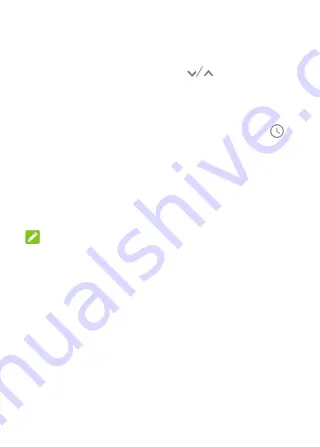
36
Slide down with one finger to expand certain
notifications. You can also swipe two fingers
vertically or pinch-zoom to expand or collapse
certain notifications, or touch
to expand or
collapse certain notifications and bundled
notifications.
To remove a notification, swipe it left or right.
If you
want to handle it later, swipe slightly and touch
to set the snooze time.
To remove all notifications, touch
CLEAR ALL
below
all the notifications.
To manage notifications you have received, touch
and hold a notification and then choose to turn off
this type of notification.
NOTE:
If you turn off notifications for an app, you may miss its
important alerts and updates. Some notifications (such
as those from the system) cannot be turned off.
Use Quick Settings
The Quick Settings make it convenient to view or change
the most common settings for your phone.
Swipe down with two fingers from the top of the screen,
or open the notification panel and drag the panel
downward to view the Quick Settings. You can swipe left
or right to find all Quick Settings tiles.
Summary of Contents for verizon Blade VANTAGE 2
Page 1: ...User guide ...
Page 11: ...10 Headset jack Back camera Flash Charging micro USB jack ...
Page 15: ...14 ...






























