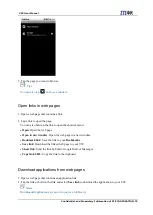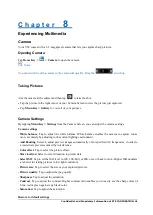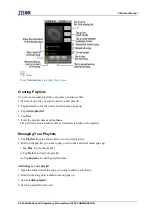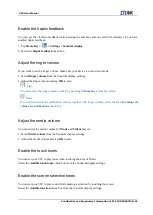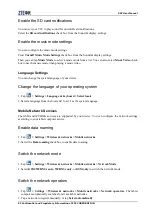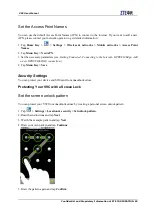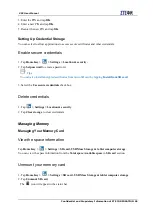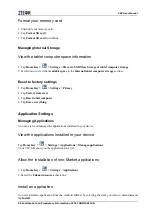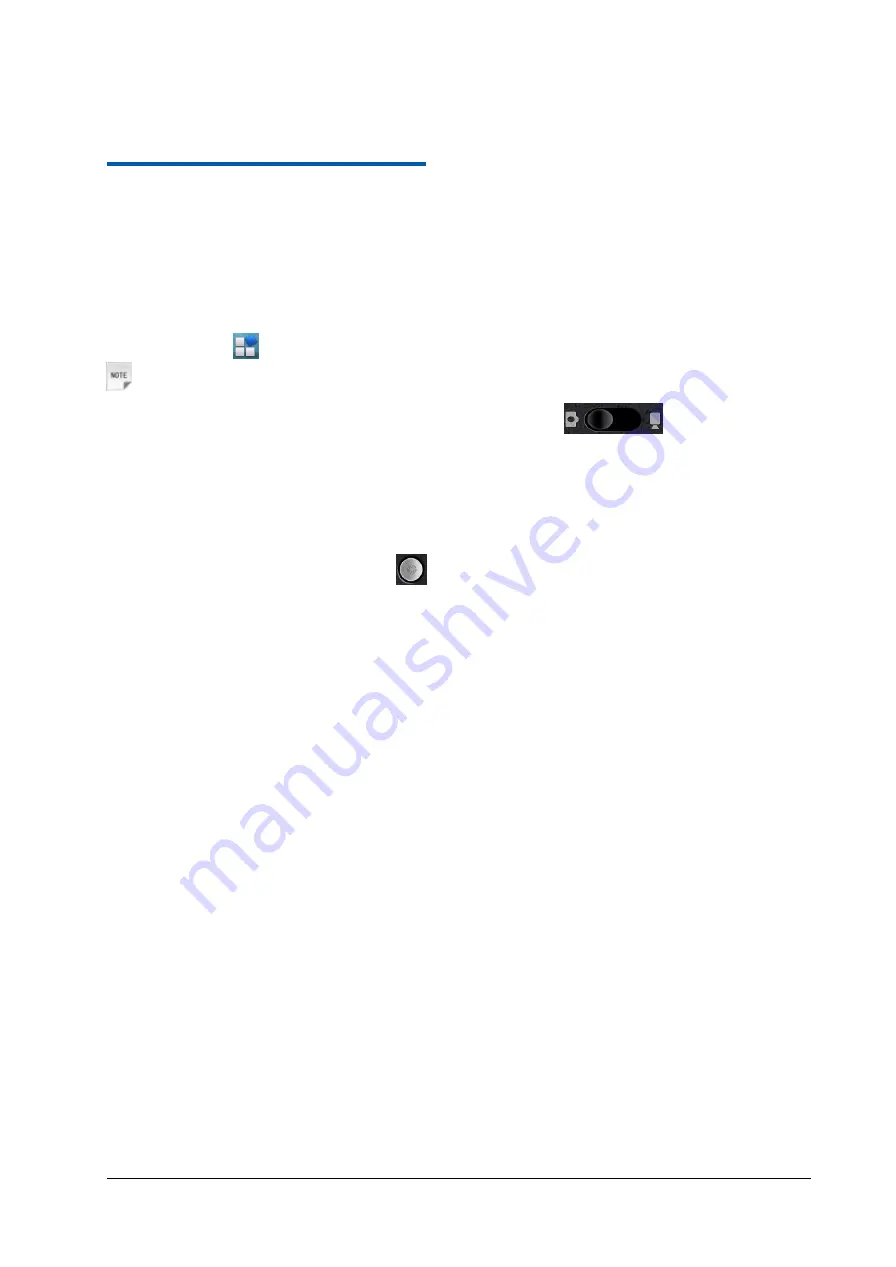
Confidential and Proprietary Information of ZTE CORPORATION 41
C h a p t e r
8
Experiencing Multimedia
Camera
Your V9C comes with a 3.2–megapixel camera that lets you capture sharp pictures.
Opening Camera
Tap
Home Key >
> Camera
to open the camera.
Notes:
You can switch from the camera to the camcorder quickly: Drag the
switch up.
Taking Pictures
Aim the camera at the subject and then tap
to take the shot.
Tap the picture in the right corner of your Camera Screen to view the picture just captured.
Tap
Menu Key > Gallery
to view all of your pictures.
Camera Settings
By tapping
Menu Key > Settings
from the Camera Screen, you can adjust the camera settings.
Camera settings
•
White balance
: Tap to adjust the white balance. White balance enables the camera to capture colors
more accurately by adjusting to the current lighting environment.
•
Anti Banding
: Select to adjust preview images automatically or for specified AC frequencies, in order to
avoid striate previews caused by interference.
•
Color effect
: Tap to select the picture effect.
•
Store location
: Select to record location in picture data.
•
Select ISO
: Tap to set the ISO level to 100, 200, 400, or 800, or set it back to Auto. Higher ISO numbers
are better for taking pictures in low light conditions.
•
Picture size
: Tap to select the size of your captured pictures.
•
Picture quality
: Tap to adjust the jpeg quality.
•
Sharpness
: Tap to adjust the saturation.
•
Contrast
: Tap to adjust the contrast. Higher contrast ratio enables you to easily see the sharp colors of
blue, red or green against any black color.
•
Saturation
: Tap to adjust the saturation.
Restore to default settings