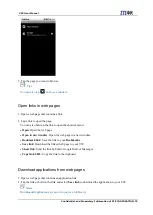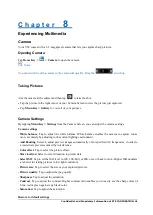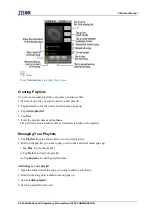Confidential and Proprietary Information of ZTE CORPORATION 34
C h a p t e r
7
Getting Connected
Connecting to the Internet
Your device‟s networking capabilities allow you to access the Internet or your corporate network.
Ways of Connecting to the Internet
You can use the default connection settings to connect to the Internet through your mobile network
(GPRS/3G/EDGE), or Wi-Fi.
GPRS/3G/EDGE
Use
GPRS
/
3G
/
EDGE
to connect to the Internet and to send and receive MMS/Email messages on your
V9C. You will need a data plan to use your wireless service provider‟s GPRS/3G/EDGE network. Check
with your wireless service provider for GPRS/3G/EDGE rates. If the GPRS/3G/EDGE settings are not
pre-configured on your device, contact your operator for the parameters. Do not change the settings as this
may cause services to stop working.
Add a new GPRS/3G/EDGE connection
Before you begin, get the following information from your service provider:
•
Access Point Name (APN)
•
Your user name and password if needed.
•
Server IP and the port number if the network uses a proxy server.
1. Tap
Home Key >
> Settings > Wireless & networks > Mobile networks > Access Point
Names
.
2. Tap
Menu Key > New APN
.
3. Tap
Name
to enter you APN name (You can name it as you like).
4. Tap
APN
to enter the APN you want to add.
5. Tap
Proxy
and
Port
to enter the Server IP and port if the network uses a proxy server.
6. Tap and enter
Username
and
Password
(If there is no User name and Password, leave them blank).
7. Tap and enter
APN type
if needed.
8. Tap
Menu Key > Save
to complete.
Notes:
If you want to set the APN to default settings, tap
Menu Key > Reset to default
.
Wi-Fi
Wi-Fi provides wireless Internet access over distances of up to 300 feet (100 meters).