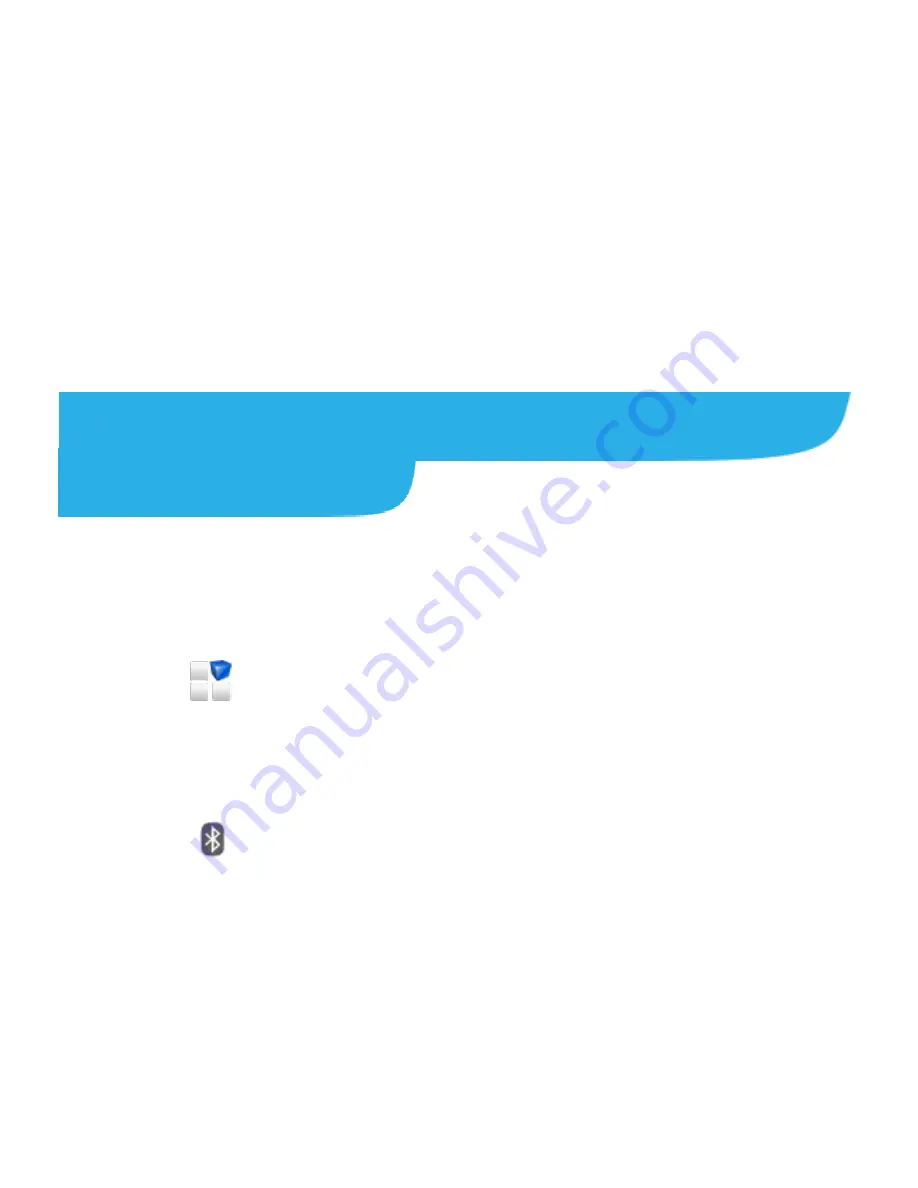
24
8. If prompted, touch
Activate
to activate the Email app as a
device administrator.
9. Identify your new account with a unique name and then touch
Next
.
Contact your server administrator for more help.
Connecting With a Bluetooth
Headset
1. Turn on the Bluetooth headset and switch it to pairing mode.
Refer to the headset
’s user guide for more information.
2. Touch
in the home screen and select
Settings >
Bluetooth
.
3. Slide the
ON/OFF
switch if Bluetooth is off. When Bluetooth is
on, the
icon appears in the status bar.
NOTE:
Your phone automatically scans for and displays the
IDs of all available Bluetooth devices in range. You could
touch
Search for devices
if you wanted to scan again.
4. Touch the ID of the headset, or any other device you want to






























