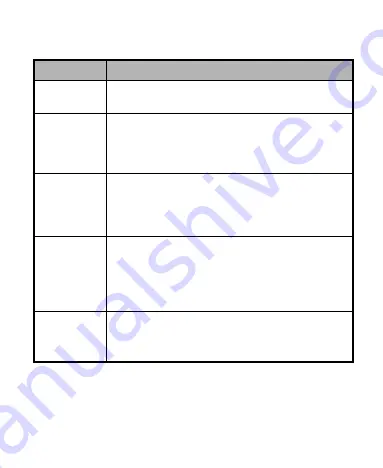
-6-
Descriptions of Keys
Keys
Functions
Menu key
Touch it to open a menu with items that affect
the current screen or application.
Home key
Touch it to open the home screen. If you’re
viewing the left or right extended home
screen, Press it to open the central home
screen.
Back key
Touch it to open the previous screen you were
working in.
If the onscreen keyboard is open, touch it to
close the keyboard.
Power key
Press it to turn on/off the display.
Long press it to open a menu with options for
Airplane mode, for Silent mode, for Vibration
mode, and for powering off and for rebooting
the phone.
Volume
keys
Adjust the volume.
Long press it to quickly adjust the ring tone
volume to maximum or minimum.









































