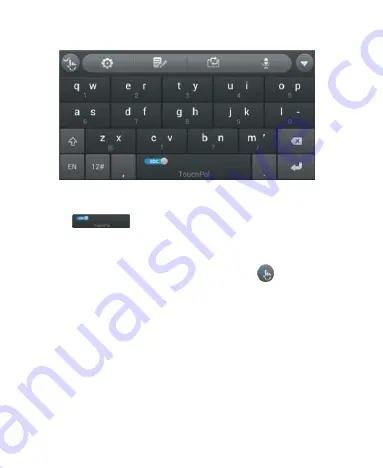
34
CooTek T+
Touch to enter the left letter on the key; Double-tap or flick right to
enter the right letter/symbol on the key. If word prediction is
enabled (
), just touch the keys and choose the right
word.
To enable and use TouchPal Curve:
1.
In the TouchPal keyboard screen, touch
and check
TouchPal Curve
, and then touch
Close
.
2.
Move your finger from letter to letter on the keyboard to
trace a word without lifting the finger until you reach the end
of the word.
NOTE:
TouchPal Curve is only available in the
Full QWERTY
layout.
Summary of Contents for V72A
Page 1: ...1 ZTE V72A User Manual ...
Page 11: ...11 Getting Started Getting to Know Your Tablet ...
Page 57: ...57 information on the tablet and the web will be kept in sync when auto sync is turned on ...
Page 122: ...122 1 Touch next to the video you want to view the details of 2 Touch Details ...
















































