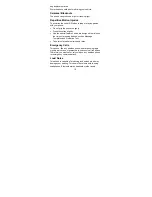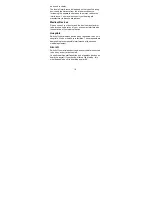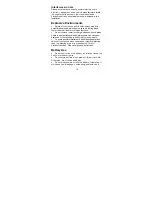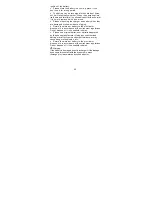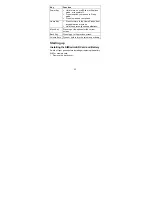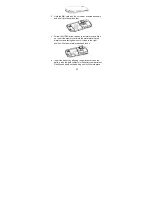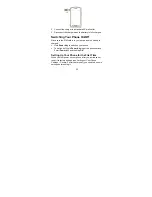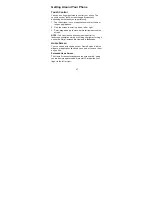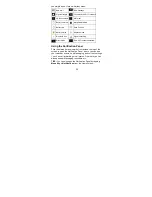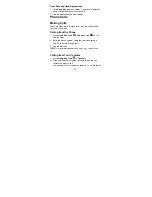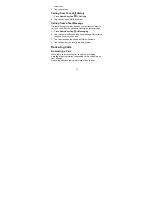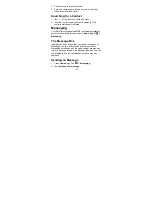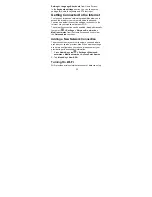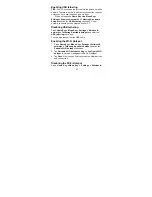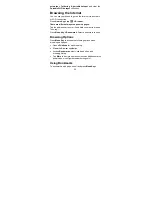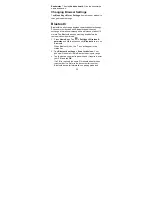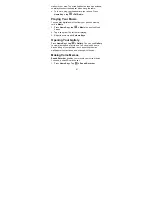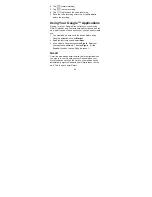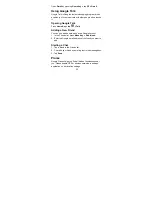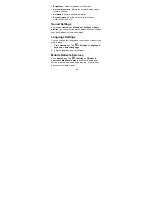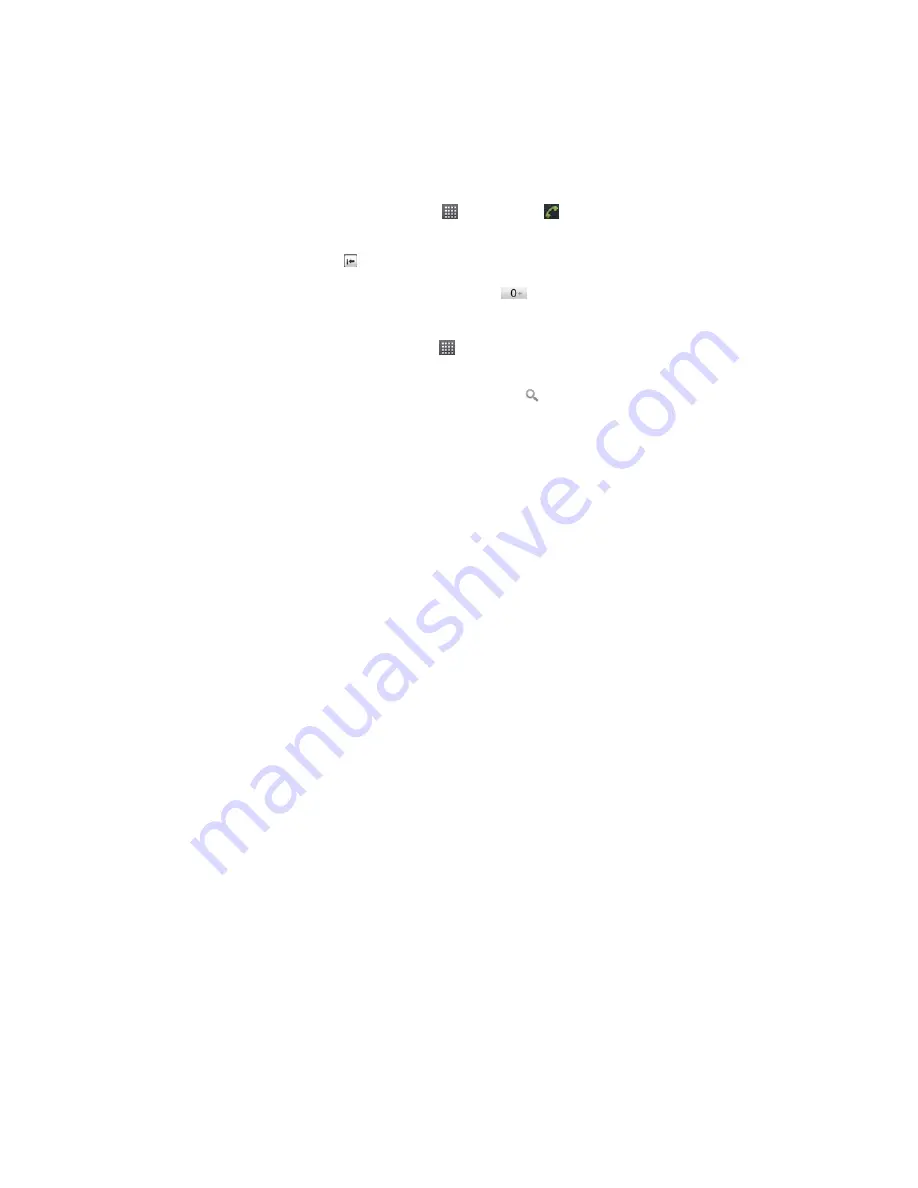
30
Open Recently-Used Applications
1. Hold
Home Key
from any screen. The phone will display
icons of applications you used recently.
2. Tap the application you want to open.
Phone Calls
Making Calls
There are many ways to make a call with your phone. And
they’re all easy to do.
Calling from the Phone
1. Press
Home Key > tap
> Phone
or tap
on the
Home Screen.
2. Enter the phone number using the on-screen keypad.
Tap
to delete wrong digits.
3. Tap the dial icon.
TIPS
: To make international calls, hold
to enter the
“+”.
Calling from Your Contacts
1. Press
Home Key >tap
> Contacts
.
2. Slide your finger to scroll the contacts list and tap the
contact you want to call.
You can search for a contact by tapping
on the top of