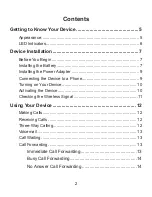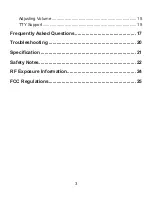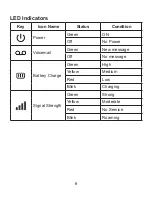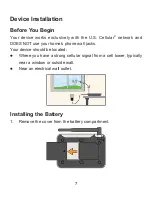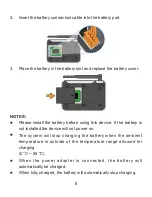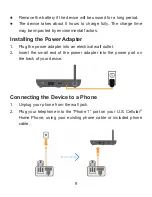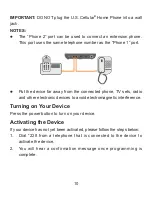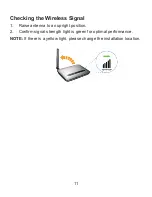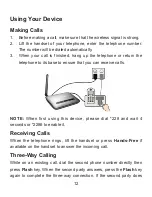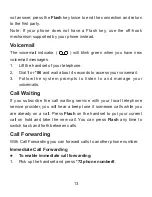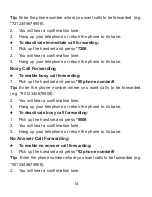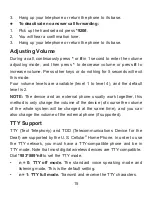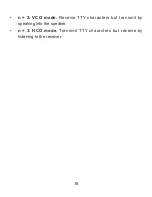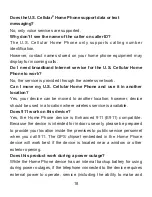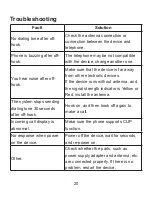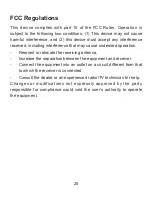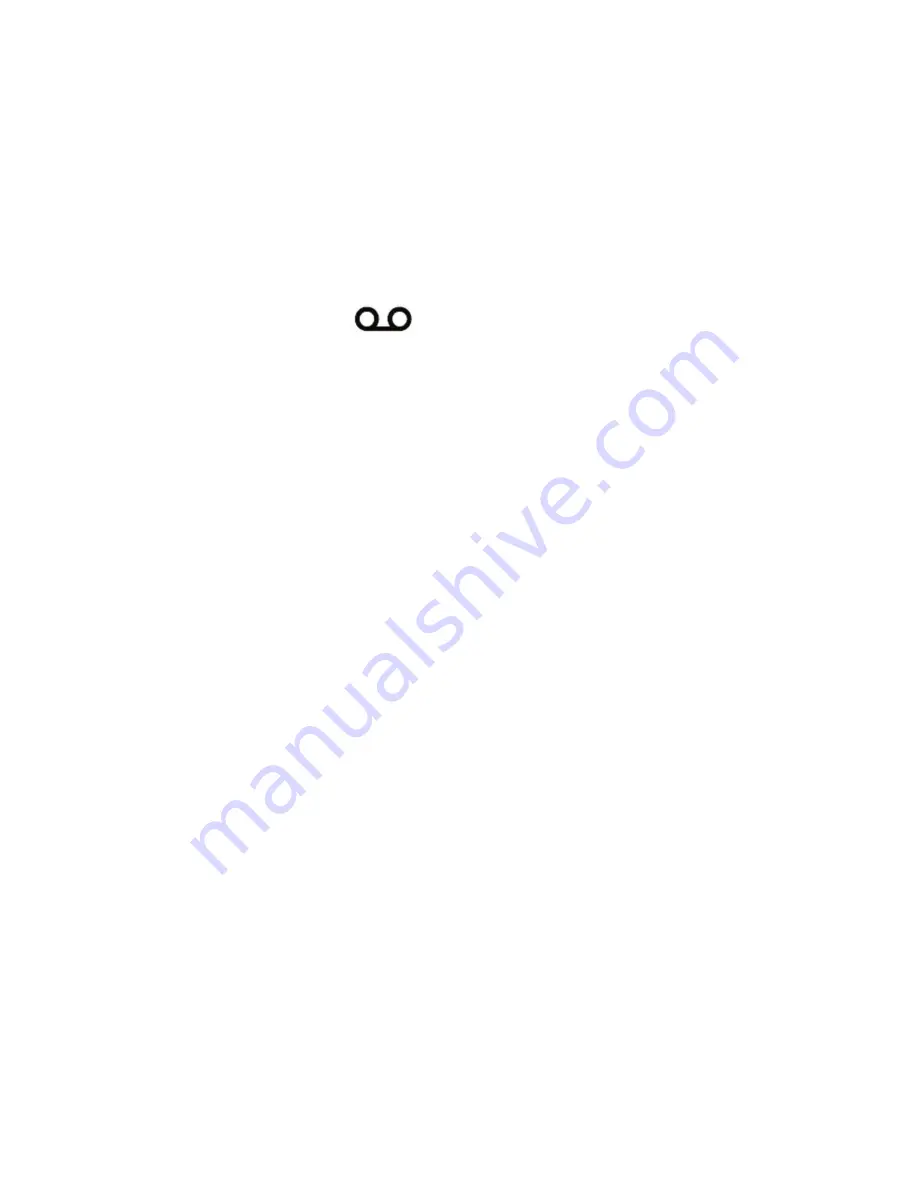
13
not answer, press the
Flash
key twice to end the connection and return
to the first party.
Note: If your phone does not have a Flash key, use the off-hook
mechanism supported by your phone instead.
Voicemail
The voicemail indicator (
) will blink green when you have new
voicemail messages.
1. Lift the handset of your telephone.
2. Dial
1
or
*86
and wait about 4 seconds to access your voicemail.
3. Follow the system prompts to listen to and manage your
voicemails.
Call Waiting
If you subscribe the call waiting service with your local telephone
service provider, you will hear a beep tone if someone calls while you
are already on a call. Press
Flash
on the handset to put your current
call on hold and take the new call. You can press
Flash
any time to
switch back and forth between calls.
Call Forwarding
With Call Forwarding you can forward calls to another phone number.
Immediate Call Forwarding
To enable immediate call forwarding:
1. Pick up the handset and press
*72 phone number#
.
Summary of Contents for U.S. Cellular
Page 1: ...1 Home Phone U S Cellular ...
Page 26: ......