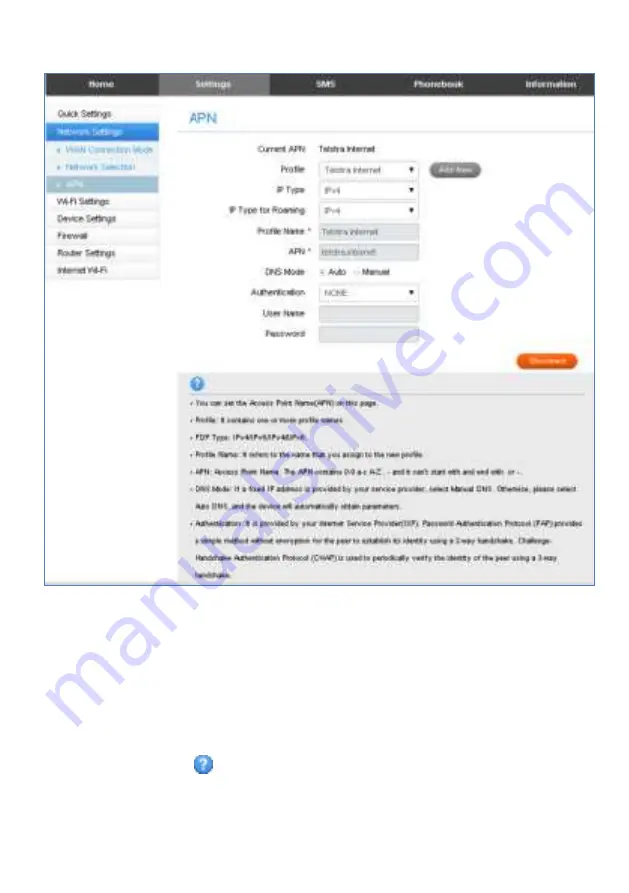
Page 12 of 29
SETTINGS > APN:
Press Disconnect to disconnect from the Network
Press Add New to create a new APN
Add the Profile Name, eg Telstra WAP
Enter the correct APN details eg telstra.wap
Press Save to save your new APN
Press the Profile drop down box
Select the new APN profile name
Click on ‘Set as default’ to set the new APN
as your preferred setting
Press the Help icon
to get in context tips.
There is no need to change these settings unless you change service provider or
are instructed by your carrier.
The modem is locked to Telstra. If you use a SIM card from another provider you



























