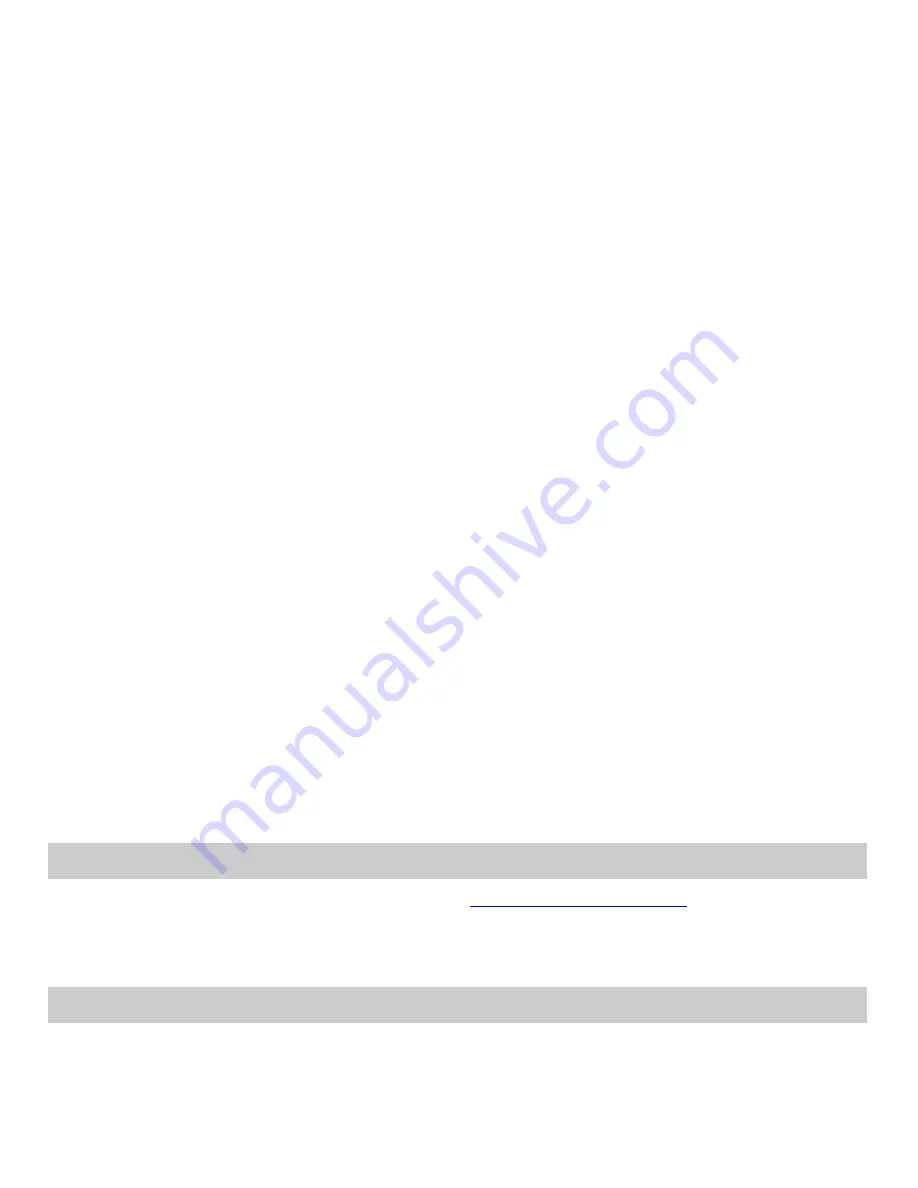
32
44B44B44B42B
42B43B43B43B43B
Service Information
•
For Warranty Service directions please see
HHHHH
HHHH
UUUUU
UUUU
http://www.zte.com.au
UUUU
UUUUU
HHHH
HHHHH
•
All calls for PIN number enquiries, Network problems, Next G Services, BigPond
account information, Web Access, Account and Billing Information, (U)SIM card
registration and general enquiries should be directed to Telstra.
45B45B45B43B
43B44B44B44B44B
Warranty Information
The warranty does not apply to defects or errors in the product caused by:
(a) Reasonable abrasion.
(b) Misuse including mishandling, physical damage, improper installation,
unauthorized disassembly of the product.
(c) Water, exposure to solvents or any other liquid damage.
(d) Any unauthorized repair or modification.
(e) Power surges, lightning damage, fire, flood or other events outside ZTE’s
reasonable control.
(f) Use of the product with any unauthorized third party products such as generic
chargers.
(g) Any other cause beyond the range of normal usage for products.
The End User shall have no right to reject, return, or receive a refund for any product
from ZTE under the above-mentioned situations. Your statutory rights are not
affected.
Note: Consult the warranty card for full information















