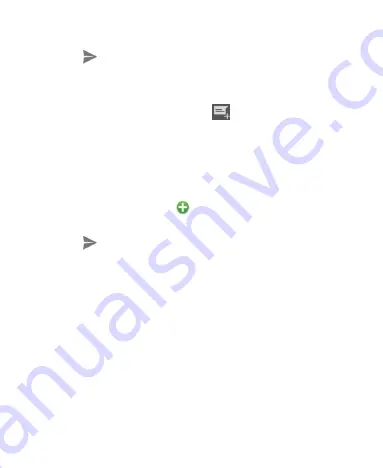
82
your text message.
4. Touch
.
Sending a Multimedia Message
1. On the
Messages
screen, touch
at the bottom.
2. Enter the recipient and the text of the message, as you do
when sending a text message. You can also include email
addresses as recipients.
3. Touch the
Options
> Add subject
to add a message
subject.
4. Touch the paper clip icon
to attach a file to the
message.
5. Touch
.
NOTE:
When you enter an email address as a recipient, add a
subject, or attach a file, the message is automatically converted
to a multimedia message. When you delete such information,
the message is converted to a text message.
Replying to a Message
Messages you receive are appended to existing threads of the
same number. If the new message comes from a new number,
a new thread is created.
1. On the
Messages
screen, touch the thread that has the
message you want to reply to.






























