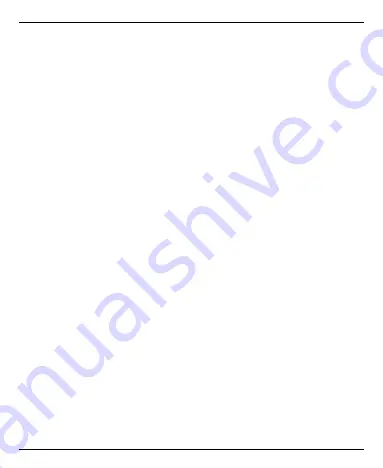
17
Selecting Template: Hold the * key to open Templates. Select
the required template.
Input Space: Press the 0 key to input space. It does not work in
123 mode.
Delete Character: Press the Right soft key to clear a character.
Hold the Right soft key to delete all characters and clear the
display.
Move Cursor to Left or Right: Press the Left/Right navigation
keys to move the cursor to left or right.
*Note:
Abc mode is only available for certain models.
How to add people to your Contacts
There are some numbers that you may want to call again and again,
so it makes sense to add these numbers to your contact list. You
can then access these numbers quickly and easily.
Enter Contacts menu.
Press the Left soft key [Options], and then select Add new
contact.
Select to save the number to SIM card or Phone, and then enter
the contact‟s phone number.
Press the Left soft key [OK] or the Centre key, then enter a
name and confirm by pressing the Left soft key [OK] or the
Centre key again.
You can
also save a number right after you‟ve made or received
a phone call or a text message from someone who is not yet in
your contact list.



















