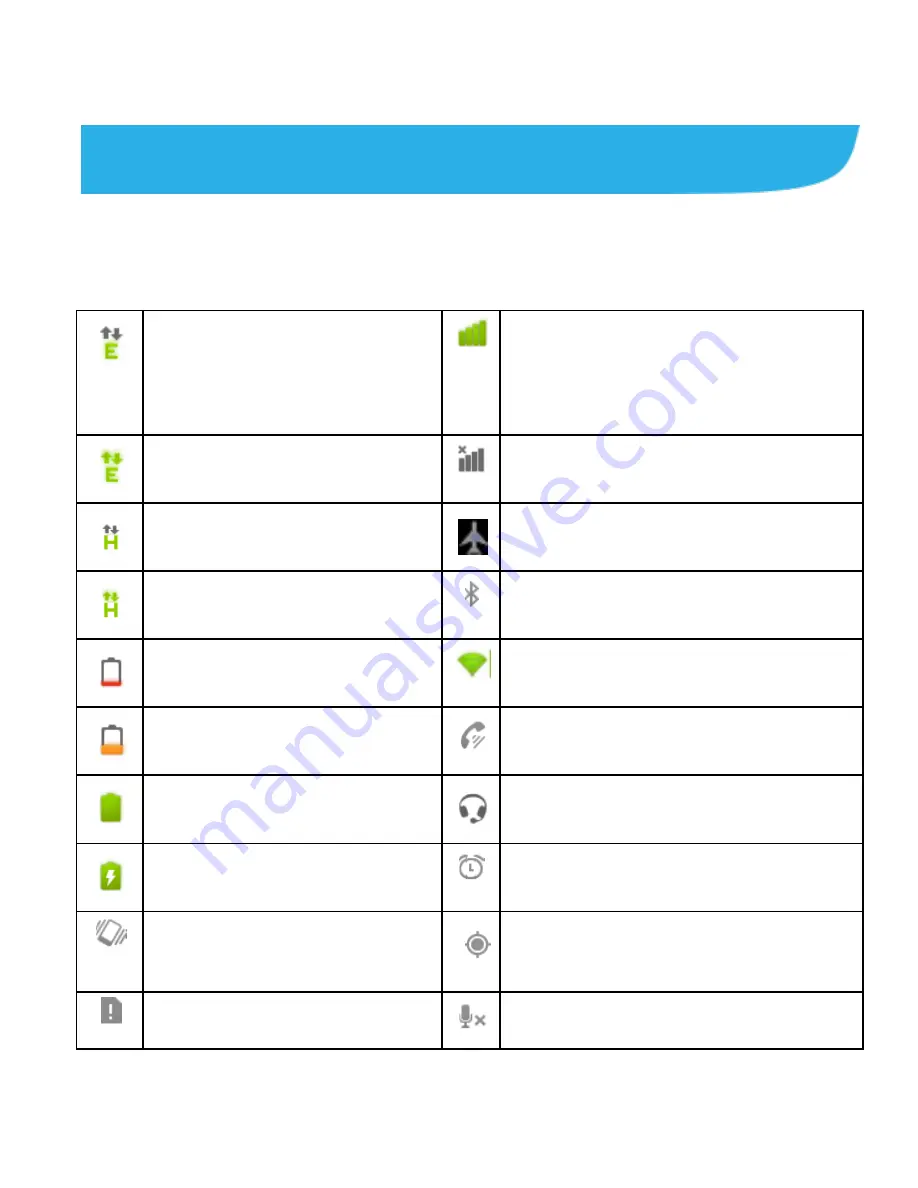
13
Checking the Phone Status
The status bar at the top of the screen displays phone and
service status with various icons on the right side. Below are
some of the icons and their meanings.
Connected to EDGE
mobile network
Mobile network signal
strength
EDGE in use
No signal
HSPA connected
Flight mode
HSPA in use
Bluetooth is on
Battery is very low
Connected to a Wi-Fi network
Battery is low
Speaker is on
Battery is full
Wired headset connected
Battery is charging
Alarm is set
Vibrate mode
Receiving location data from
GPS
No SIM card installed
Phone microphone is mute














































