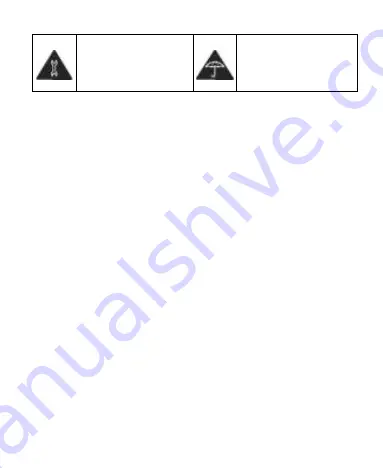
101
Don‟t take the device
apart.
Avoid contact with
liquids. Keep the
device dry.
Radio Frequency (RF) Energy
This device is designed and manufactured not to exceed the
emission limits for exposure to radio frequency (RF) energy set
by the Federal Communications Commission of the United
States.
The exposure standard for wireless devices employs a unit of
measurement known as the Specific Absorption Rate, or SAR.
The SAR limit set by the FCC is 1.6 W/kg.
Tests for SAR are conducted using standard operating positions
accepted by the FCC with the device transmitting at its highest
certified power level in all tested frequency bands.
During SAR testing, this device is set to transmit at its highest
certified power level in all tested frequency bands, and placed
in positions that simulate RF exposure in usage near the body
with the separation of 10 mm. Although the SAR is determined
at the highest certified power level, the actual SAR level of the
device while operating can be well below the maximum value.
This is because the device is designed to operate at multiple
power levels to use only the power required to reach the
wireless access point. In general, the closer you are to a
wireless access point, the lower the power output.
The FCC has granted an Equipment Authorization for this























