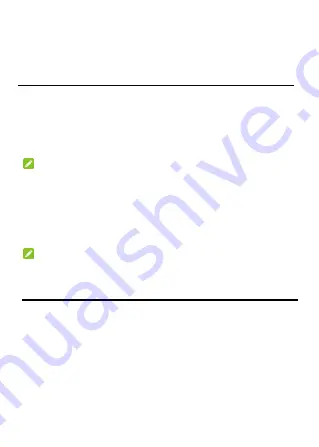
9
Logging in to the 3G Mobile Hotspot
Configuration Page
1. Make sure the connection between your device and the client
device is correct.
2. Launch the Internet browser and enter
http://ufi.ztedevice.com
in the address bar.
NOTE
:
It is recommended that you use IE (7.0 or later), Firefox (15.0 or later),
Opera (10.0 or later), Safari (4.0 or later), or Google Chrome (10.0 or
later).
3. Enter the password to log in to the 3G Mobile Hotspot configuration
page.
NOTE
:
The default password is
admin
.
Changing the Wi-Fi SSID or Password
1. Log in to the 3G Mobile Hotspot configuration page.
2. Select
Settings > Wi-Fi Settings > Basic Settings
.
3. Change the
Network Name (SSID)
or the
Pass Phrase
( Password)
.
4. Click
Apply
.





















