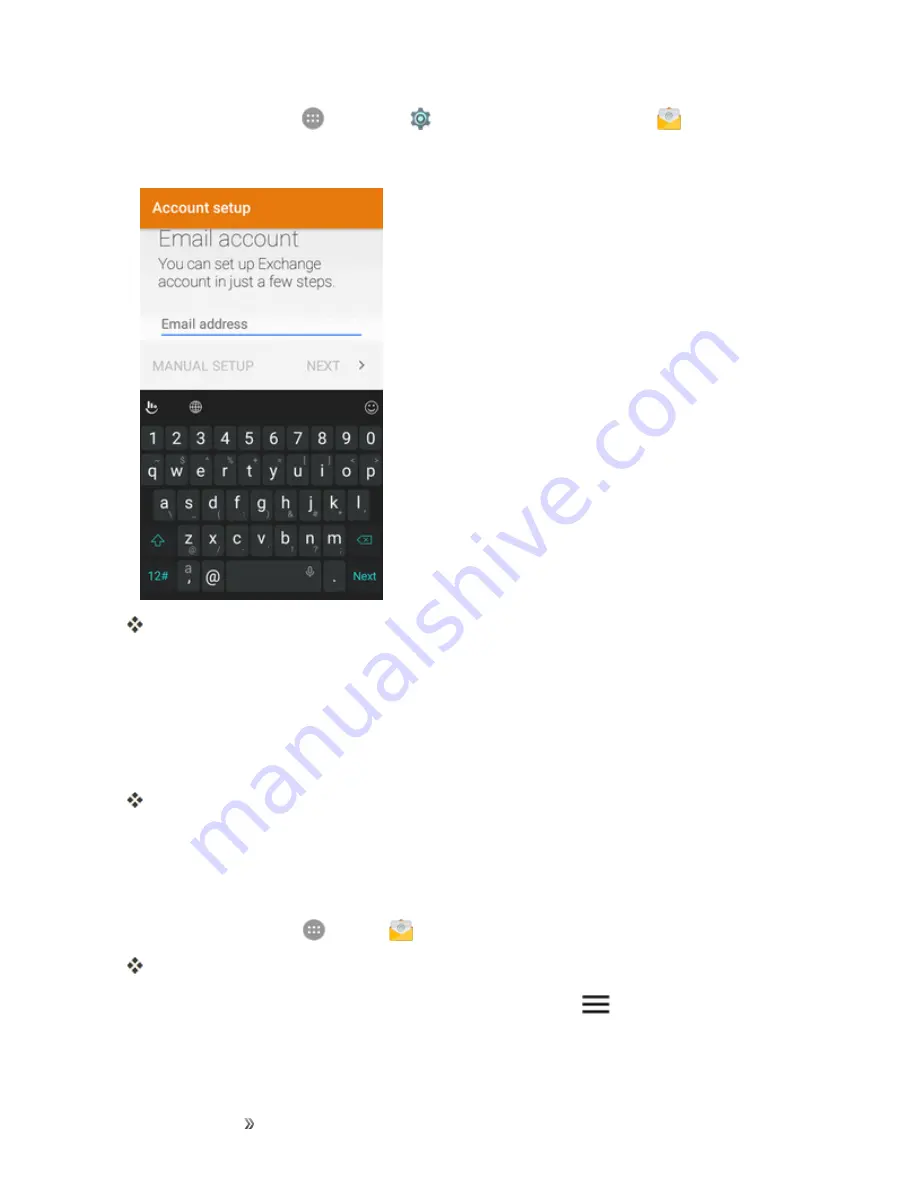
Making Connections
Messaging
125
1. From home, tap
Apps
>
Settings
>
Accounts
>
Add account
>
Exchange
.
2. Enter the
Email address
and
Password
for the email account and then tap
Next
.
Tapping
Next
prompts your phone to attempt an automatic setup and test the incoming and
outgoing servers.
l
If the automatic setup fails, you need to enter your settings. These may include
domain\username, password, server, security type, etc.
3. Follow the onscreen prompts to configure options for the account. Then tap
Next
.
4. Enter an account name and tap
Next
to complete setup.
Your corporate email account is set up and you will begin receiving email for the account.
Create and Send an Email Message
Compose and send email using any account you have set up on your phone. Increase your
productivity by attaching files such as pictures, videos, or documents to your email messages.
1. From home, tap
Apps
>
.
The email inbox opens.
l
If you want to switch to a different email account, tap
Menu
at the top left of the screen
and select another account.






























