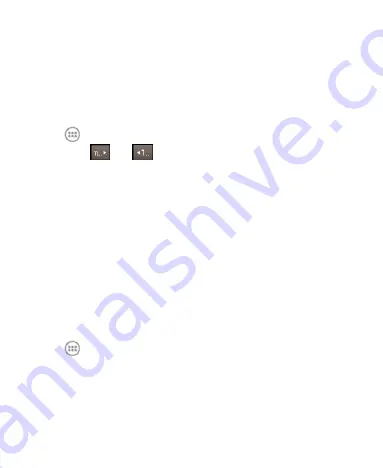
80
Bed clock never sleeps:
Keep the bed clock screen
turned on when charging the phone.
3. Touch the
Menu Key > Bed Clock
to open the bed clock
screen.
Calculator
Touch
in the home screen and select
Calculator
.
TIP:
Touch
or
, or swipe left or right to switch
between different panels. You can also hold the phone on its
side to see all of the calculator buttons.
Chrome
Use Google
Chrome
to browse the Internet. Chrome on your
phone can sync bookmarks, browsing history, and opened
tabs from your Google account.
Downloads
The
Downloads
app keeps a record of the files you
downloaded and saved.
Touch
in the home screen and select
Downloads
to
check the record.
Touch a file to open it with the appropriate applications.
Touch and hold a file, or check the box in front of it, to
delete or share it.
















































