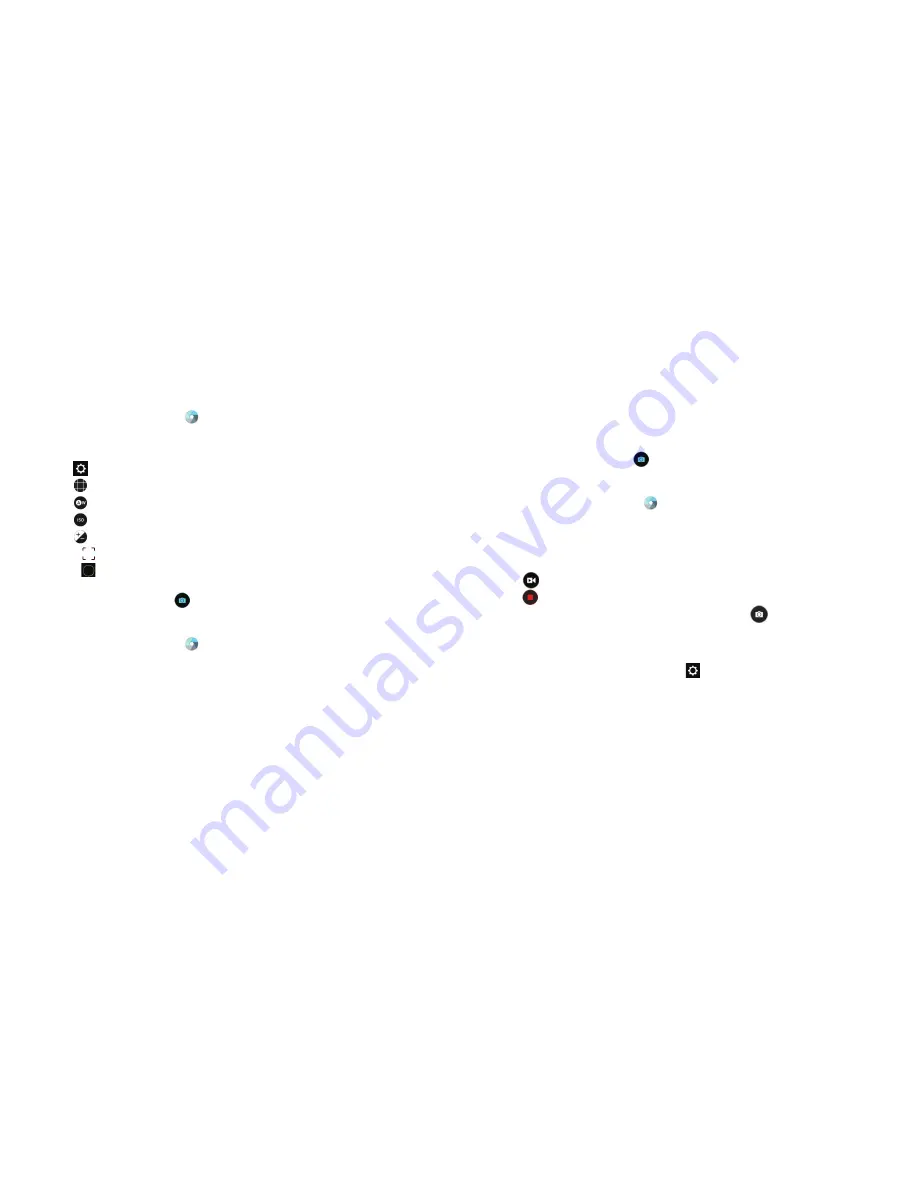
60
ENTERTAINMENT
Manual mode
1 . From the home screen, tap
.
2 . Tap
Manual
.
3 . Aim the camera and make the following adjustments:
• Tap
>
CAMERA
>
Picture size
to change the camera resolution .
• Tap
to choose a grid to frame the photo proportionately .
• Tap
to choose the color temperature of the photo .
• Tap
to choose a light sensitivity setting for the camera .
• Tap
to change the exposure setting .
• Drag
to any area on the screen that you want to focus on .
• Drag
to any area on the screen where you want the camera to meter
exposure so as to adjust the photo brightness .
4 . Aim the camera and tap
to take a photo .
Fun mode
1 . From the home screen, tap
.
2 . Tap
Fun
.
3 . Tap a shot mode to select it:
•
Special effect:
Choose from effects such as Fisheye, Sepia, or Mosaic .
•
Smile:
Camera automatically takes a photo when it detects a smile .
•
HDR:
Camera combines several shots into one image with balanced
shadows and highlights .
•
Interval:
Take pictures in chosen time frame intervals .
61
ENTERTAINMENT
•
Panorama:
Tap and move the camera right or left to capture a
panorama shot .
•
Multi-exposure:
Overlap two photos into one image .
4 . Follow on-screen instructions to take photos and add different effects .
5 . Aim the camera and tap
to take a photo .
Recording a video
1 . From the home screen, tap
.
2 . Aim the camera at the subject . You can tap any area on the screen that
you want the camcorder to focus on before and during recording .
Tip:
Pinch or spread on the screen or press the
Volume Keys
to zoom in or
zoom out .
3 . Tap
to start recording .
4 . Tap
to stop recording .
Tip:
While the recording is in progress, you can tap
to save the frame as a
separate photo .
Adjusting camcorder settings
Before recording a video, you can tap
>
VIDEO
to open the following
camcorder settings options:
•
Video quality:
Tap the drop-down menu to select the video resolution .
•
Time lapse:
Set the lapse time for recording video .
•
Focus lock when recording:
Lock the focus when recording video .
•
Geo-tagging:
Select whether to store the GPS location in
captured videos .
Summary of Contents for Overture 2
Page 1: ...ZTE Overture 2 User Guide ...
Page 58: ...112 NOTES Notes ...






























