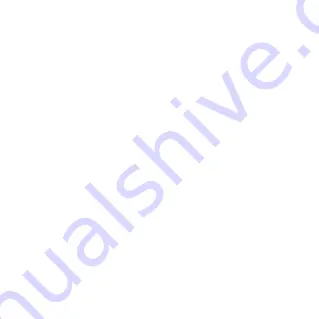
6
Use the FUNC key
• When the screen is off:
Press the
FUNC
key to turn on the screen.
• When the screen is on:
Press the
FUNC
key to access the options menu. You
can connect or disconnect with the Internet, view
device information or WiFi QR code, activate WPS
function, enable/disable global roaming or quick boot
function without logging in to the Optus WiFi Hotspot
configuration page.




















