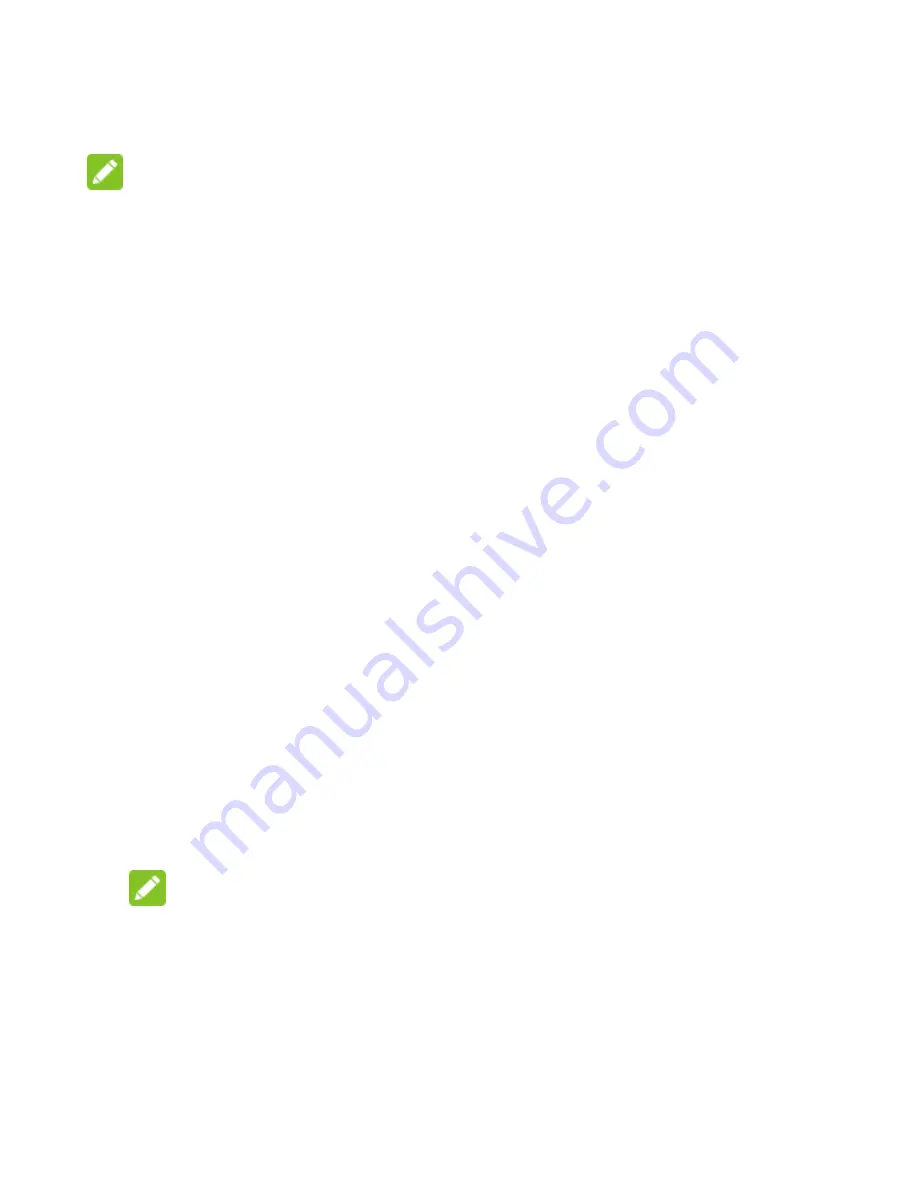
61
the bottom.
NOTES:
•
In any of the three views, swipe horizontally to see earlier or
later time.
•
When you are viewing earlier or later days, weeks, or
months, touch
Today
at the bottom to quickly go back to
today.
View Event Details
In Month view, touch a day to view events on that day below the
calendar. Then touch an event to view its details.
In Week or Day view, touch an event to view its details.
Creating an Event
1. In any calendar view, touch “+” at the top right to open an
event details screen for a new event.
2. Add details about the event.
Enter a title, location, time span, and other additional details
about the event.
NOTE:
If you have more than one calendar, you can choose the
calendar to which to add the event by touching the current
calendar above the
Notes
box.
3. Touch
Save
at the top of the screen to save the new event.






























