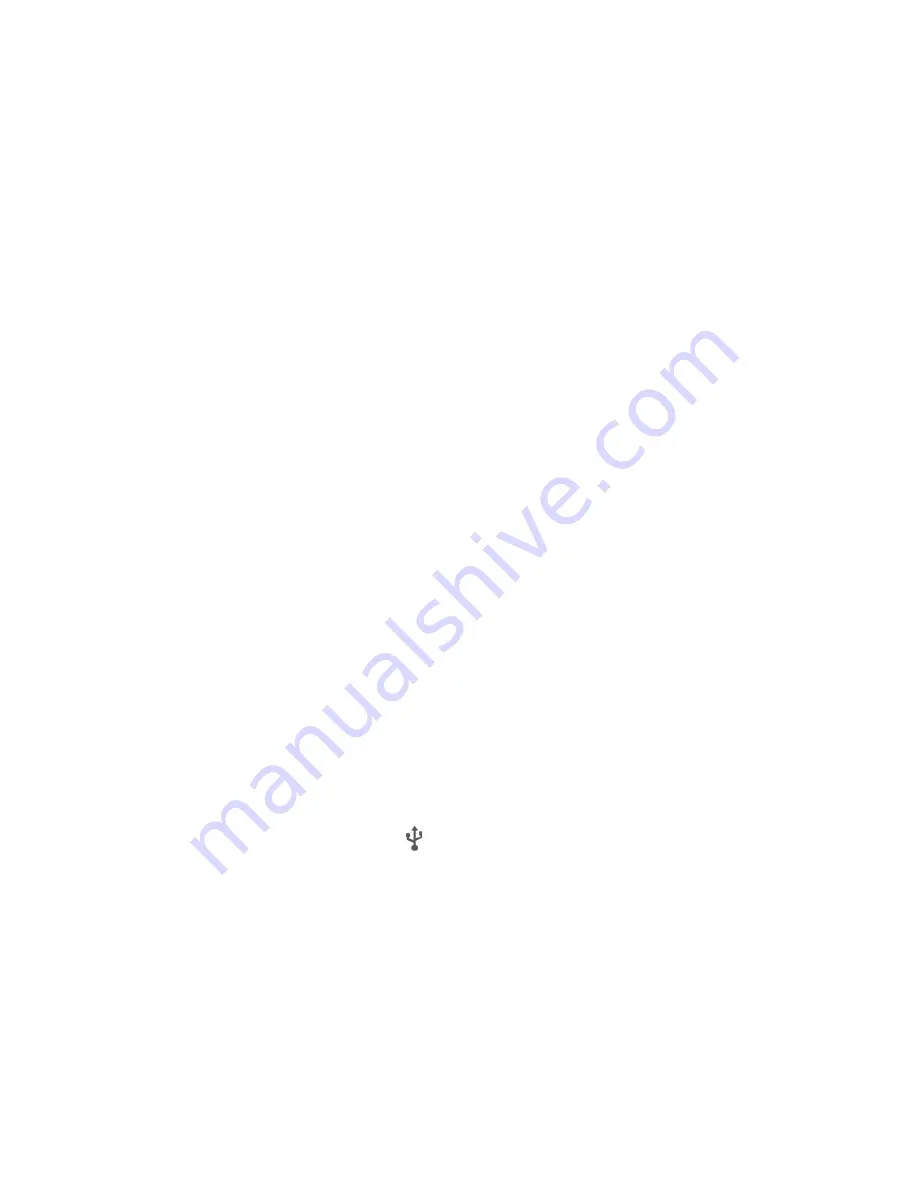
28
Send Data via Bluetooth
1. Open the appropriate application and select the file or item you want to share.
2. Select the option for sharing via Bluetooth. The method may vary by application and data
type.
3. Touch a Bluetooth device the phone has paired with or wait for it to search for new devices
and touch one of them.
Receive Data via Bluetooth
1. Turn Bluetooth on before trying to receive data via Bluetooth.
NOTE:
If the phone has not been paired with the sending device, you may need to check your
phone
’
s device name in the
Bluetooth
menuin
Settings
to keep the phone detectable
through Bluetooth.
2. When a pop-up box appears, indicating an incoming file via Bluetooth, touch
ACCEPT
to start
receiving the data.
Depending on your storage setting, received files are stored automatically in a dedicated folder
(
Bluetooth
, for instance) in the phone storage.
Connecting to Your Computer via USB
You can connect your phone to a computer with a USB cable and transfer music, pictures, and
other files in both directions. Your phone stores these files in internal storage or on a removable
microSDHC card.
Connect Your Phone to a Computer via USB
1. Connect your phone to the PC with a USB cable.
2. Open the Notification panel and touch
(Connected as a media device)
.
3. Choose one of the following options:
●
Media device (MTP):
Lets you use phone as USB storage and transfer files when it is
connected to Windows
®
PC or Mac
®
.
●
Camera (PTP):
Lets you use camera software to transfer pictures from phone to PC.






























