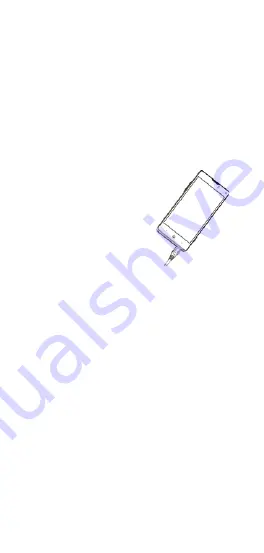
- 5 -
Charging the battery
When you first unpack the phone, the battery
will only be partially charged. Please use the
remaining capacity of the battery before you
recharge it for the first time. To ensure the
battery is always in its best condition, please
charge the battery for 8 hours the first time and
recharge it for at least 2 hours each time
afterwards.
1. Connect the charger
with the phone
through the USB port,
and plug the charger
into a standard power
socket.
2. Please unplug the charger from the power
socket and from your phone after the
charging is completed.
Tips:
To charge the battery, you can also
connect your phone to the PC through the
USB cable.
During the process of charging, your
phone and charger may generally become
hot.
Power on/off
Powering on
Press & hold the
Power
key
to turn on your
phone.



































