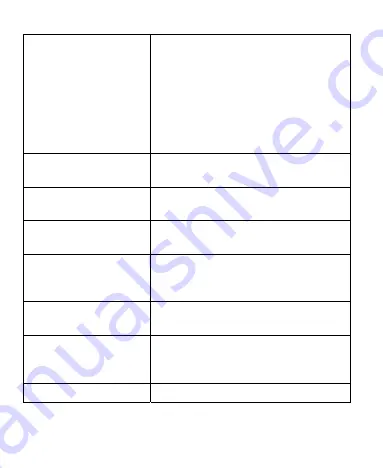
38
Location & security
Settings
Enables you to set the
Screen
unlock
pattern,
SIM/USIM card
lock
,
Passwords
,
Device
administration
, or manage the
device’s
Credential storage
. You
can also select the sources to use
when determining locations from
My
Location
.
Applications
Manage your applications and
installation of new ones.
Accounts & sync
Manage your accounts and
configure synchronization settings.
Privacy
Configure privacy settings, such as
back up settings, and personal data.
Storage
Check available memory on the
external card and the internal phone
storage.
Language & keyboard Set operating system language and
region, plus text input options.
Voice input & output
If you have installed a text-to-speech
(voice data) application, you can
choose the settings.
Accessibility
Choose accessibility options.
Summary of Contents for N910
Page 1: ...1 ZTE N910 User Manual ...
Page 25: ...25 2 Insert the microSD Card ...
















































